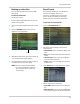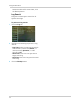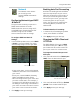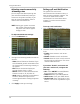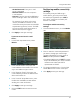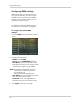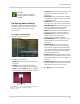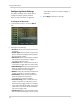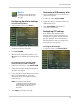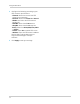Owner's Manual
41
Using the Main Menu
Alarm
The Alarm tab allows you to
configure Motion and Alarm
settings.
Configuring Motion Settings
Configure motion settings to determine
the area you wish to monitor for motion
events, and the outcome if a motion
event occurs.
To configure motion settings:
1 F
rom the main menu, click
Alarm
>Motion.
2 Co
nfigure the following:
• Channel: Sel
ect the channel you wish to
configure.
• Enable: Select Enable or Disable to
activate or deactivate motion recording.
• Area: Click the Setup button to configure
the area of the screen that detects motion.
• Sensitivity: Select motion sensitivity. The
greater the number, the greater the
sensitivity.
• Alarm Out: Select the checkbox to enable
the system to trigger a device connected
to the alarm block.
• Latch Time: Enter the duration the alarm
continues to trigger after the event ends.
• Show Message: Select the checkbox if you
want the system to display a system
message when an alarm triggers.
• Buzzer: Select the checkbox to enable the
system to "beep" if an alarm triggers.
• Send Email: Select the checkbox if you
want the system to send email
notifications if an alarm triggers.
• Record Channel: Select the channel you
wish the DVR to record during motion
recording.
• Record Delay: Select the duration the
system continues to record as an event
after the alarm trigger ends. For example,
if you select 30s (30 seconds), the system
continues to record for 30 seconds after
the alarm trigger ends.
• Full Screen: Select the Full Screen check
box so that the system goes into full screen
mode when motion or an alarm trigger is
detected.
• Post Recording: Enter the post recording
duration (the time the system continues to
record after a motion event occurs).
3 Click Apply t
o
save your settings.
Drag mouse cursor
over desired area
Drag the mouse cursor over the area you wish to monitor for
motion. The grid turns from red to transparent.
Right-click to exit.