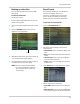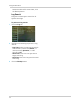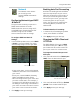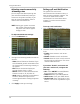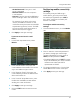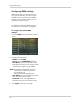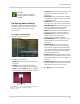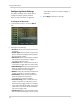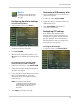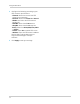Owner's Manual
39
Using the Main Menu
• SenderPassword: Enter your e-mail
server’s password
• Receiver Email: Enter the recipient’s
e-mail address
• Interval: Enter the interval the DVR waits
before sending a new e-mail notification.
For example, if you select a 3 minute
interval, the DVR will send out e-mail
notifications every 3 minutes until the DVR
stops detecting motion / alarm. The DVR
will only send out notifications when it
detects motion/alarm triggers.
3 Click Apply to save your settings.
If you want to use Lorex’s e-mail
server:
1 In the Email drop-down menu, select
De
fault.
2 In the "Sender Email" field, enter the
e-mail
address of the sender. This can be
any e-mail address of your choice.
3 In the "Receiver Email" field, enter the
e-mail
address you want the DVR to send
alarm notifications to.
4 In the
"Interval" drop-down menu, enter
the
Duration the DVR must wait before
sending out a new notification.
5 Click A
pply to save your settings.
6 Click the TEST b
utton to send out a test
e-mail.
Configuring mobile connectivity
settings
To remotely view your DVR using a
mobile device, you must port forward
the mobile port (by default port 1025) to
your router, and enter the mobile port
number in the DVR.
To configure mobile connectivity
settings:
1 F
rom the Network menu, click the Mo
bile
tab.
2 Ent
er a new user name and password if
y
ou want to change your mobile login
password. By default, the user name is
admin, and the password is 0000.
• The default Mobile port is 1025. This
must
be port forwarded on your router to enable
remote access. Note that 1025 is
represented as "01025".
3 To change the Mobile port, click the field
beside Mobil
e Port to enter a new port.
4 Click Apply
to save your settings.
Default