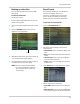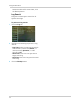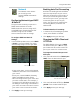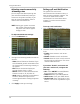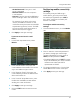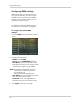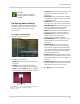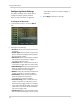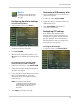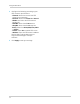Owner's Manual
38
Using the Main Menu
Adjusting remote connectivity
streaming rates
You can adjust the data streaming rate
(also called the SubStream) when you
connect to the system remotely. If you
want to conserve bandwidth, select a
lower frame rate and bitrate.
NOTE: Setting your sys
tem to stream
with a lower frame and bitrate
may cause the video to appear
choppy or slow.
To adjust the SubStream settings:
1 Click the SubStream ta
b.
2 Configure the following beside the desired
ch
annel:
• Video: S
elect Enabled or Disabled. If you
select Disabled, you will not be able to view
the channel when connecting remotely to
the system.
• FPS: Select the desired frames per
second. Choose from 1~6 FPS.
• Bitrate: Select the desired video bitrate.
Choose from 8, 16, 24, 32, 48 or 64 .
• Audio: Select or deselect the checkbox to
enable or disable the system from
streaming audio when viewing the system
remotely.
3 Click A
pply to save your settings.
Setting up E-mail Notification
The system can send e-mail
notifications when it detects motion, or
when an alarm parameter triggers. The
16 channel model sends e-mail
notifications if an alarm block device
triggers (i.e. motion sensor detects
movement).
To set up e-mail notification:
1 Click the Email tab in
the Netw
ork menu.
2 From the "Email" drop-down menu, select
fr
om:
• Enable: Uses
custom e-mail server
settings.
• Disable: Disables e-mail notification.
• Default: Uses the Lorex e-mail server to
send out alarm notifications. This is the
recommended selection.
If you select "Enable", and want to use
yo
ur own e-mail server, configure the
following:
• SS
L: Sel
ect ON/OFF to enable/disable
Secure Socket Layer protocol
• SMTP Port: Enter your SMTP address
• SMTP Server: Enter your SMTP Server
• Sender Email: Enter the sender e-mail
address. This can be any address of your
choice