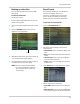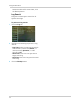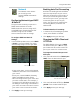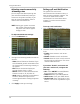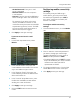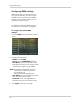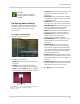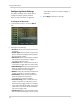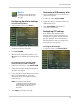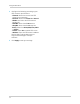Owner's Manual
35
Using the Main Menu
Backing up video files
You can back up video files on your USB
flash drive.
To back up video files:
1 Perform a search.
2 Insert a blank USB flash driv
e in the rear
panel of the system.
3 Click on
the d
esired date you wish to back
up.
4 Cl
ick the Backup button. A list of files
appear
s in the Log menu.
5 Beside
the desired file you wish to back up,
click the Checkbo
x under "BAK".
6 Cl
ick the Backup button to begin copying
the
video files to your flash drive.
NOTE: Y
ou will need the Lorex Player
t
o view the saved files. Refer to
your software CD to install the
Lorex Player.
Event Search
Event Search allows you to find videos
that are marked as "Alarm" or
"Normal" recording type. This allows
you to quickly and easily sort though
videos that only have alarm attributes.
To perform an Event Search:
1 Click the Event Sear
ch tab.
2 Configure
the following to perform an
Event search:
• Sear
ch Date: Enter the Month, Date, and
Ye
ar.
• CH: Select the channels you wish to search
under.
• Search Time: Enter the time range you
wish to search between.
• Type: Select the recording type you wish
to search for.
3 Click Sear
ch. A
list populates with videos.
4 Perform one of the following:
• Play video: Doubl
e-click on the desired
file.
• Back up a file: Connect a blank USB flash
drive to your system. Select the checkbox
Backup