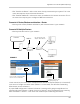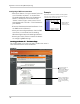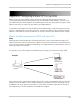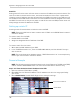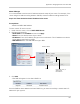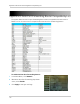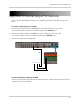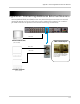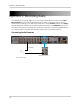Owner's Manual
109
Appendix F: Assigning A Static IP To Your DVR
About IP Ranges
It is recommended to set the static IP address below the scope of your r
outer. For example, if the
router assigns an address ending between 100-254, choose an address ending between 2-99.
Step 2 of 2: Enter the desired static IP address in the router
Prerequisites:
• Obtain the DVR’s MAC address
To enter a static IP into the router:
1. Under the main menu, click on LAN & DHCP S
erver.
2. Configure the following:
• Static DHCP: Sel
ect Enabled and then click Apply.
• Name: Enter the desired name of your device
• IP Address: Enter the IP address that you wish to make static. This IP address must be the
same address specified in the DVR.
• MAC Address: Enter the MAC address of your DVR.
3. Click Ad
d.
• The DVR info appears in the Sta
tic DHCP list.
Once the DVR has been added to the Static DHCP
list
, you have successfully created a static IP
address for your system.
Select Enabled
Add
Enter DVR name, IP
address and
Mac address