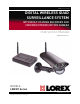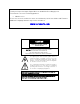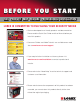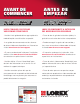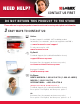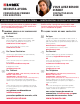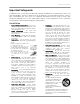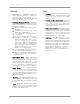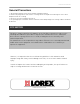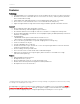www.lorexcctv.com DIGITAL WIRELESS QUAD SURVEILLANCE SYSTEM WITH BUILT-IN VIDEO RECORDER AND INDOOR/OUTDOOR MOTION CAMERA Instruction Manual English Version 1.0 MODELS: LW2301 Series www.lorexcctv.com Copyright © 2009 Lorex Technology Inc.
Important Safeguards Thank you for purchasing the Digital Wireless Quad Video Recording System. This manual refers to the following products: • LW2301 Series Please visit us on the web for the most current Manuals, Quick Start Guides and Firmware. Additional Language Manuals may also be available at: www.lorexcctv.com CAUTION RISK OF ELECTRIC SHOCK DO NOT OPEN CAUTION: TO REDUCE THE RISK OF ELECTRIC SHOCK DO NOT REMOVE COVER (OR BACK). NO USER SERVICABLE PARTS INSIDE.
BEFORE YOU START THIS PRODUCT MAY REQUIRE PROFESSIONAL INSTALLATION LOREX IS COMMITTED TO FULFILLING YOUR SECURITY NEEDS • We have developed user friendly products and documentation. Please read the Quick Start Guide and User Manual before you install this product. • Consumer Guides and Video Tutorials are available on our web site at www.lorexcctv.com/support • If you require further installation assistance, please visit www.lorexcctv.com/installation or contact a professional installer.
AVANT DE COMMENCER ANTES DE EMPEZAR CE PRODUIT POURRAIT EXIGER UNE INSTALLATION PROFESSIONNELLE ESTE PRODUCTO PUEDE EXIGIR UNA INSTALACIÓN PROFESIONAL LOREX S’ENGAGE À SATISFAIRE VOS BESOINS SÉCURITAIRES LOREX SE COMPROMETE A SATISFACER SUS NECESIDADES EN SEGURIDAD • Veuillez lire le guide de démarrage rapide et le mode d’emploi avant d’installer ce produit. • Favor de leer la guía de instalación rápida y la guía del usuario antes de instalar este producto.
NEED HELP? CONTACT US FIRST DO NOT RETURN THIS PRODUCT TO THE STORE Please make sure to register your product at www.lorexcctv.com to receive product updates and information 3 Easy Ways to Contact Us: Online: Product Support is available 24/7 including product information, user manuals, quick start up guides an d F A Q ’ s at www.lorexcctv.com/support To order accessories, visit w ww.lorexcctv.com By Email: Technical Support (for technical/installation issues) s u pport@lorexcorp.
NECESITA AYUDA VOUS AVEZ BESOIN D’AIDE? COMUNÍQUESE PRIMERO CON NOSOTROS CONTACTEZ-NOUS D’ABORD NO DEVUELVA ESTE PRODUCTO A LA TIENDA NE RETOURNEZ PAS CE PRODUIT AU MAGASIN Cerciórese de por favor colocar su producto en www. lorexcctv.com/registration para recibir actualizaciones y la información del producto Veuillez veiller à enregistrer votre produit à www. lorexcctv.
Important Safeguards Important Safeguards In addition to the careful attention devoted to quality standards in the manufacture process of your video product, safety is a major factor in the design of every instrument. However, safety is your responsibility too. This sheet lists important information that will help to assure your enjoyment and proper use of the video product and accessory equipment. Please read them carefully before operating and using your video product. Installation 1. 2. 3. 4.
Important Safeguards Service Use 13. Servicing - Do not attempt to service this video equipment yourself as opening or removing covers may expose you to dangerous voltage or other hazards. Refer all servicing to qualified service personnel. 19. Cleaning - Unplug the video product from the wall outlet before cleaning. Do not use liquid cleaners or aerosol cleaners. Use a damp cloth for cleaning. 14.
General Precautions General Precautions 1. All warnings and instructions in this manual should be followed 2. Remove the plug from the outlet before cleaning. Do not use liquid aerosol detergents. Use a water dampened cloth for cleaning 3. Do not use this unit in humid or wet places 4. Keep enough space around the unit for ventilation. Slots and openings in the storage cabinet should not be blocked FCC NOTICE This device complies with Part 15, subpart C, of the FCC Rules.
Features Features Technology Ultra Digital Wireless technology features the latest advancements in wireless video surveillance Minimizes interference with other devices such as wireless routers, cordless phones, Bluetooth devices and is Wi-Fi friendly 100% Digital video and audio provides excellent image quality and crystal clear sound Offers a secure connection between the receiver and camera for total privacy Signal strength and out of range notifications help you find best possible installatio
Table of Contents Table of Contents Getting Started ................................................................................................................................................ 8 Wireless Receiver ........................................................................................................................................... 9 Camera..................................................................................................................................................
Getting Started Getting Started The system comes with the following components: 1 x COLOR OUTDOOR NIGHT VISION CAMERA* 1 x CAMERA MOUNTING STAND 1 x WIRELESS RECEIVER 1 x SD MEMORY CARD 1 x AUDIO/VIDEO CABLE 1 x REMOTE CONTROL 2 x WALL MOUNTING KIT (FOR RECEIVER AND CAMERA) 1 X WIRELESS ANTENNA (FOR CAMERA) 2 x POWER ADAPTERS (FOR RECEIVER & CAMERA) 1 x IR EXTENDER *Camera configuration may vary by model CHECK YOUR PACKAGE TO CONFIRM THAT YOU HAVE RECEIVED THE COMPLETE SYSTEM, INCLUDING ALL COM
Wireless Receiver Wireless Receiver Top Panel 3 2 4 1 5 6 7 1. CHANNEL: Press M to change channels 1~4 manually; press A to enable Auto Sequence Viewing Mode. 2. RECORD: Press M to start Manual Recording; press M again to stop. Press A to start Motion Recording; press A again to stop. NOTE: The date and time must be set on the system prior to using Schedule Recording. For details, see “Setting the Time” on page 20. 3.
Wireless Receiver Left Panel 2 1 4 3 1. Antenna: Connection jack for the wireless antenna. 2. DC: Connect the included power adapter. 3. AV Out: Connect the included Audio/Video cable to display images from the receiver on your TV/monitor. 4. Alarm Vol.: Adjust the volume of the motion alarm; will also adjust volume of system “beeps” when you press buttons on the receiver and remote control. Right Panel 1 3 2 1. IR Extension: Connect the included IR extender (optional). 2.
Camera Camera 3 2 5 7 1 4 6 1. PIR Sensor: Passive IR motion sensor for more accurate motion recording. 2. Microphone: Built-in microphone underneath camera body. 3. Lens: Camera lens. 4. Night Vision IR: Night vision IR LEDs used for viewing in complete darkness. 5. Pair: Pairing button. For more details, see “Pairing” on page 38. 6. Antenna: Wireless antenna. 7. Power Cable: Connect the included power adapter to the cable extending from the camera.
Remote Control Remote Control ATTENTION: Before using the remote control, remove the protective clear plastic tab from the battery cover. 1 7 2 1. 1/f : Move menu cursor UP; play/pause playback; jump to camera 1 while in Quad Mode. 2. Enter: Confirm menu selections (same as OK on the wireless receiver). 3. 4/ : Move menu cursor LEFT; decrease values in certain menu options; rewind playback; jump to camera 4 while in Quad Mode. 4. MENU / Back: Press to open the Main Menu; go back/close menu windows.
Installing the Camera Installing the Camera Before you install the camera, carefully plan where and how it will be positioned, and where you will route the cable that connects the camera to the power adapter. • Before starting permanent installation, verify its performance by observing the image on a monitor when camera is positioned in the same location/position where it will be permanently installed Figure 2.
Connecting the Wireless Receiver Connecting the Wireless Receiver To set up the wireless receiver: 1. Connect the Black cable from the AV cable to AV Out port on the left panel of the receiver. Connect the Yellow video cable and White audio cable (mono) to your TV, DVR, or observation system. 2. Insert the included SD card into the SD Card slot on the right panel of the receiver until you hear a “click.” NOTE: The receiver is compatible with most major brands of SD card up to 16 GB.
Connecting the Wireless Receiver LED Indicators on the Wireless Receiver Use the LED indicators on the wireless receiver to observe the status of the receiver, cameras, and SD card. Figure 3.2 LED indicators on wireless receiver The blue LEDs indicate the following: • MANUAL: Channel switching set to manual • AUTO: Channel switching set to Auto – Auto Sequence Viewing Mode enabled NOTE: By default, Auto Sequence Viewing Mode is enabled when you first power on the wireless receiver.
Using the System Using the System By default, the camera included with your system is automatically paired to the wireless receiver. The camera and receiver will communicate with one another once they are powered on. On-Screen Display With camera 1 properly connected and powered on, the system displays a single channel fullscreen live view of the camera. NOTE: You should always power on the cameras before powering on the receiver. 1 2 REC Cam1 4 160602-1.
Using the System On-Screen Display (cont’d.) 1. Signal Indicator – The signal indicator shows the strength of the signal being received from the camera. The number of bars in the Signal Indicator shows the strength of the signal – One or No Bars indicates the signal is poor, and 4 bars indicate a very strong signal. REC Cam1 160602-1.AVI NOTE: Signal Indicator not shown while in Quad Mode. ATTENTION: If signal is low (e.g.
Viewing Modes Viewing Modes There are three different viewing modes available on the system: single channel viewing, Auto Sequence Viewing Mode (view individual channels automatically in sequence), and Quad mode. To change viewing modes: Press the Channel—A button to enable Auto Sequence Viewing Mode and switch automatically between channels; press Channel—M button to disable Auto Sequence.
Quad Mode Use Quad mode to view up to four cameras simultaneously. To enable/disable Quad mode: • Press the QUAD button on the wireless receiver or the remote control; The Schedule Recording warning appears briefly on-screen (see figure 5.2), then the Quad display mode begins. NOTE: The signal indicator or SD card icon are not shown while the receiver is in Quad mode. NOTE: You cannot access the Main Menu while the system is in Quad Mode. Cam1 Cam2 Cam3 Cam4 Figure 5.
Setting the Time Setting the Time It is highly recommended to set the time on the system prior to recording. You need to set the correct date and time in order to use Schedule Recording. For more details, see “Motion Recording” on page 25. 2009/07/07 13:35:42 Figure 6.0 Clock Set To set the date and time: 1. Press the MENU button to open the Main Menu. 2. From the Main Menu, select Setting and press the Enter/OK button. 3. From the Setting menu, select Date & Time and press the Enter/OK button. 4.
Recording Recording Three recording modes are available on the system: Manual Recording, Schedule Recording, and Motion Recording. NOTE: An SD card must be inserted in the wireless receiver in order to record. You should always format the SD card prior to initial recording. For details, see “Format” on page 45. NOTE: The system can record video to an SD card one channel at a time. NOTE: Recording overrides other actions on the receiver.
Recording Manual Recording Manual Recording allows you to manually start/stop recording from one channel at a time. You cannot record while in Quad mode. You can also record while in Zoom mode. For details on using Zoom, see “Zoom” on page 43. NOTE: You cannot change channels or enable Auto Sequence Viewing Mode during Manual Recording. Cam1 REC 160602-1.AVI 2009 07 17 16:32:05 Figure 7.0 Recording indicated by the OSD To enable Manual Recording: 1.
Recording Schedule Recording Use Schedule Recording to have the system automatically record continuously from a selected camera or from Auto Sequence Viewing Mode according to a start and stop time. You must set a Recording Schedule in the main menu in order to use Schedule Recording. NOTE: Please ensure you have set the date and time on the receiver prior to setting a recording schedule. NOTE: Auto Sequence Viewing Mode is available during Schedule Recording.
Recording To enable schedule recording: 1. Disable ALL RECORDING on the system: • If the system is in Manual Recording, press the Record— button on the remote control or the RECORD—M button on the wireless receiver so the blue LED does NOT appear on the wireless receiver • If the system is in Motion Recording, press the RECORD—A/Motion button so the blue LED does NOT appear on the wireless receiver ATTENTION: Manual Recording, Motion Recording, and Quad Mode will override Schedule Recording.
Recording Motion Recording Use Motion Recording to have the system only record when motion is detected by one of the cameras. The camera that appears on-screen is the only camera that is recording. REC A B Figure 7.3 Recording triggered by motion during the Motion Recording To enable Motion Recording: 1. Press Motion on the remote control or the RECORD—A button on the wireless receiver. A blue LED will light up beneath RECORD—A on the receiver. 2.
Recording When Should I Use Motion Recording? • Low traffic areas or non-sensitive/non-critical recording environments • Overnight recording NOTE: In the event of a power failure, the system will restart in Auto Sequence Mode + Motion Recording when power is restored. For more details, see “Appendix G: Power Failure” on page 54. Recording Tip! If you are using more than one camera, it is highly recommended to use Quad Mode with Motion Recording. Quad Mode allows you to see all four cameras at once.
Viewing Recorded Video Viewing Recorded Video With video recorded on the SD card, you can open the File menu to playback the video files. ATTENTION: All recording must be stopped on the system prior to playing back saved video files. You can playback recorded video on the system (when connected to a TV or monitor) or directly from the SD card – simply connect the SD card to your computer using a compatible SD card reader. Viewing Video Using the System VIDEO Figure 8.
Viewing Recorded Video .. 080512 080513 080514 Figure 8.1 File list – Date folders (oldest on top) 4. Select a folder and press the Enter/OK button. Folders are labeled by date (yymmdd): e.g. 080512. Select [. .] and press the Enter/OK button to go up a level. 5. Select a file from the list and press the Enter/OK button. The selected file loads and playback begins. .. 091252_1 092003_2 092532_4 094106_1 100341_3 Figure 8.
Viewing Recorded Video Controlling Playback Once the file begins playing, use the buttons on the remote control or wireless receiver to control playback. 1 4 2 3 REMOTE CONTROL WIRELESS RECEIVER Figure 8.3 Playback buttons on the remote control and wireless receiver 1. 2. 3. 4. : Play/Pause playback; restart video from the beginning. : Fast forward playback 2X, 4X, 8X, 16X, 32X, and 64X. During fast-forward, press to pause and then press again to play. : Stop playback.
Viewing Recorded Video Viewing Video Directly From the SD Card You can view the saved video files on your computer (PC or Mac) by using an SD card reader (not included). Saved video files are in AVI format. NOTE: Some PCs and Macs may have an SD card reader built-in. Please refer to your computer’s instruction manual for more details. PC ATTENTION: The XviD, DivX, or FFDShow codec is required if attempting to view the video files in Windows Media Player™.
Using the Main Menu Using the Main Menu Use the Main Menu to configure camera and receiver settings. To open the Main Menu: • Press the MENU button on the wireless receiver or the remote control NOTE: Make sure the display is in single channel full-screen view prior to opening the Main Menu 1 2 3 4 Figure 9.0 Main Menu 1. Camera On/Off: Enable/disable connected cameras. 2. Record: Configure recording parameters, set a recording schedule, and enable/disable overwrite. 3.
Using the Main Menu Camera On/Off Use the Camera On/Off menu to show/hide camera channels on the main display screen. For example, if you disable camera 3, it will not appear in single channel full-screen, Auto Sequence Viewing Mode, or in Quad mode. NOTE: If a power failure occurs on your system, you may need to re-configure your Camera On/Off settings. For more details, see “Appendix G: Power Failure” on page 54. Camera 1 On Camera 2 Off Camera 3 Off Camera 4 Off Figure 9.
Using the Main Menu Record Use the Record menu to change image quality, set motion recording time, set a recording schedule, and enable/disable overwrite. Figure 10.
Using the Main Menu Quality Figure 10.1 Quality menu — 320x240 (QVGA) and 640x480 (VGA) To change the image quality: 1. From the Main Menu, select Record and press the Enter/OK button. 2. From the record menu, select Quality and press the Enter/OK button. 3. Press LEFT/RIGHT to select 320x480 (QVGA) or 640x480 (VGA). 4. Press the Enter/OK button to save your settings. 5. Press the MENU button until all menu windows are closed.
Using the Main Menu Trigger Record Use the Trigger Record menu to set the length of the time for the system to record after motion is detected by a camera. Figure 10.2 Trigger Record menu To change the motion recording time: 1. From the Main Menu select Record and press the Enter/OK button. 2. From the Record menu select Trigger Record and press the Enter/OK button. 3. Select 5 seconds, 15 Seconds or 30 Seconds and press the Enter/OK button. 4. Press the MENU button until all menu windows are closed.
Using the Main Menu Schedule Record Use the Schedule Record menu to set start and stop times for Schedule Recording. During this time block, the system will record continuously from one specific camera, or from any cameras in Auto Sequence Viewing Mode. NOTE: The time uses the 24-hour clock. Figure 10.3 Recording Schedule To set a recording schedule: 1. From the Main Menu, select Record and press the Enter/OK button. 2. From the Record menu, select Schedule Record and press the Enter/OK button. 3.
Using the Main Menu Overwrite Use the overwrite feature to have the system overwrite the oldest recorded data on the SD card once the SD card is full. Figure 10.4 Overwrite enable/disable To enable overwrite: 1. From the Main Menu select Record and press the Enter/OK button. 2. From the record Menu select Overwrite and press the Enter/OK button. 3. Select Yes and press the Enter/OK button. 4. Press the Menu button until all menu windows are closed.
Using the Main Menu Pairing Use the Pairing menu to “pair’ (add) additional cameras to the system (up to four). By default, the camera included with your system is automatically paired to channel 1 on the wireless receiver. The camera and receiver will communicate with one another once they are powered on. What is Pairing? “Pairing” is an electronic handshake between wireless devices. Wireless devices and components need to be paired in order to communicate with each other.
Using the Main Menu Figure 11.1 Pairing menu To pair an additional camera: 1. Connect the camera to a power outlet. DO NOT permanently mount the camera. 2. Press MENU on the wireless receiver or remote control. 3. From the Main Menu, select Pairing and press the Enter/OK button. 4. Select Camera 2, Camera 3, or Camera 4 and press the Enter/OK button. NOTE: By default, the camera included with your system is paired as Camera 1 (channel 1). 5.
Using the Main Menu Settings Use the Settings menu to set the system time, change display options, and format the SD card. Figure 12.
Using the Main Menu Date & Time Use the Date & Time menu to set the time and date on the system. You must set the date and time in order to use Schedule Recording. For details, see “Schedule Recording” on page 23. 2009/07/07 13:35:42 Figure 12.1 Clock Set To set the date and time: 1. From the Main Menu, select Setting and press the Enter/OK button. 2. From the Setting menu, select Date & Time and press the Enter/OK button. 3.
Using the Main Menu AV Out Use the AV out menu to select the TV system for the wireless receiver. Figure 12.2 AV out menu To select the TV system: 1. From the Main Menu, select Setting and press the Enter/OK button. 2. From the Settings menu, select AV out and press the Enter/OK button. 3. Select NTSC (North America) or PAL (UK/Europe) and press the Enter/OK button. 4. Press the MENU button until all menu windows are closed.
Using the Main Menu Zoom Use the zoom menu to enable 1X and 2X digital zoom on the cameras. While zoomed in, you can scan the image and view channels in full-screen. NOTE: Zoom is intended as a temporary setting that is applied to ALL CHANNELS. When you are finished using zoom, you should return the view to 1X view. Figure 12.3 Zoom menu To set the zoom: 1. View camera 1, 2, 3 or 4 in single-channel full-screen. 2. From the Main Menu, select Setting and press the Enter/OK button. 3.
Using the Main Menu Brightness Use the Brightness menu to adjust the screen brightness level. Figure 12.4 Brightness menu To adjust brightness: 1. From the Main Menu, select Setting and press the Enter/OK button. 2. From the Settings menu, select Brightness and press the Enter/OK button. 3. Press LEFT/RIGHT to increase and decrease the brightness. 4. Press the Enter/OK button to save your settings. 5. Press the MENU button until all menu windows are closed.
Using the Main Menu Format Use the Format menu to format the SD card. It is highly recommended to format the SD card prior to initial recording. ATTENTION: Formatting erases all video data on the SD card. This step cannot be undone. Figure 12.5 Format menu To format the SD card: 1. Insert the SD card into the SD card slot on the right panel of the wireless receiver until you hear a “click.” Please insert the card according to the diagram on the receiver. 2.
Using the Main Menu Default Use the Default menu to restore the system to factory settings. ATTENTION: Restoring the system to the default factory settings DOES NOT delete video files on the SD card, nor does it reset the date and time on the system. Figure 12.6 Default menu To restore factory settings: 1. From the Main Menu, select Setting and press the Enter/OK button. 2. From the Settings menu, select Default and press the Enter/OK button. 3. Select Yes and press the Enter/OK button. 4.
Appendix A: System Specifications Appendix A: System Specifications General Description Specification Transmission Frequency Transmission Power Unobstructed Effective Range Spread Spectrum Modulation Mode Operating Temperature Operating Humidity ISM 2,400~2,483.5 MHz 14dBm 100 m (line of sight) FHSS GFSK 14 ~ 122° Fahrenheit / -10 ~ +50° Celsius <85% Camera Description Specification Image Sensor Total Picture Pixels Minimum Illumination Night Vision Distance View Angle Power Consumption (Max.
Appendix B: About Digital Wireless Technology Appendix B: About Digital Wireless Technology The Digital Wireless signal transmission type used by the Lorex LW2301 series is also known as FHSS –Frequency Hopping Spread Spectrum. This type of signal is highly resistant to deliberate jamming as it generates a channel hopping sequence using an algorithm generated by the receiver system. The 2.4GHz (2.400-2.
Appendix C: Adding Cameras Appendix C: Adding Cameras The system comes with a camera that has already been paired to the wireless receiver. The Pairing Function assigns each camera to a different channel on the wireless receiver (up to four cameras), and is necessary for configuring additional cameras. By default, the camera included with the system appears on channels 1 on the wireless receiver. NOTE: It is highly recommended to pair the cameras to the receiver before permanently mounting the cameras.
Appendix D: Strengthening the Range of the Wireless Signal Appendix D: Strengthening the Range of the Wireless Signal Is your wireless signal choppy? Do you want to extend the range of wireless transmission? There are several ways to boost your wireless signal as well as options to help you extend the range of the wireless signal. Clear Line-of-Sight The digital wireless signal is virtually interference free.
Appendix D: Strengthening the Range of the Wireless Signal 2.4 GHZ Directional Wireless Panel Antenna Use the 2.4GHz Directional Wireless Panel Antenna (model #: ACCANTD9) to focus a wireless signal onto one specific camera in order to increase range of transmission (clear line-of-sight between the camera and the antenna is required). A 20 ft. extension cable is included help with proper position of the antenna. 2.4 GHZ Omni-Directional Wireless Antenna Use the 2.
Appendix E: Deleting Video Files on the System Appendix E: Deleting Video Files on the System You can delete video files on the SD card directly on the system. Deleting files if you need to clear space on the SD card (if Overwrite is disabled), or for your own file management purposes. For details, see “Overwrite” on page 37. .. 091252_1 3MB Del 092532_4? 5MB YES NO 2MB 094106_1 83MB 449KB 100341_3 Figure 15.0 Deleting files To delete files on the SD card: 092003_2 5MB 1.
Appendix F: Estimated Recording Times on SD Cards Appendix F: Estimated Recording Times on SD Cards Use the table below to help you estimate the recording times on various sizes of SD cards. Times shown are in hours, minutes, and seconds. NOTE: The system is compatible with SD High Capacity (SDHC) cards, minimum Class 2.
Appendix G: Power Failure Appendix G: Power Failure A power failure may interrupt recording modes on the system. After power is restored, the following will occur: The system will restart in Auto Sequence Mode + Motion Recording – this ensures that some form of recording will be immediately active on the system NOTE: If you had a different display view or recording mode set when the power failure occurred, you will need to re-apply the previous display view and recording mode.
Troubleshooting Troubleshooting If you have problems with your System, there is often a quick and simple solution. Please try the following: Problem There is no picture from a Camera.
FAQ FAQ Q: What is the maximum distance I can have between the camera and the receiver? A: Typically 450 feet (137 m) with a clear line of sight in open space, or approximately 150 feet (46 m) in a house. Walls, studs, furniture will interfere with the range of wireless transmission. Q: Why does my “wireless camera” have a power cable? A: The term “wireless” refers to the lack of a video cable between the camera and the receiver. The camera still requires a power source.
Revision 3.
Soyez toujours très discret lorsque vous installez des systèmes de surveillance, surtout dans les endroits plus retirés. Informezvous au sujet des lois et règlements municipaux, provinciaux ou fédéraux qui s’appliquent à l’installation d’appareils de surveillance audio et vidéo. Il se peut que le consentement de la partie surveillée soit exigé.
See Hear PROTECT Enhance your security with genuine Lorex Cameras, Digital Video Recorders, Integrated Systems and Accessories. Order whatever you need at www.lorexcctv.