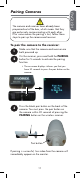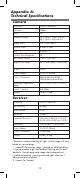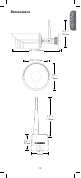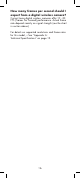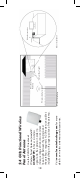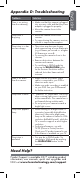User's Manual
Table Of Contents
19
ENGLISH
Appendix D: Troubleshooting
Problem Solution
There is no picture
from the camera(s).
• Make sure that the camera is plugged
into a power outlet and that the power
adapter is plugged in properly.
• Move the camera closer to the
receiver.
The picture is
dropping.
• Move the camera closer to the
receiver.
• Try repositioning the camera, receiver,
or both to improve the reception.
The picture is or has
become choppy.
• The picture may become choppy
when experiencing a lower frame rate
(e.g. 6 frames per second vs. a higher
20 frames per second).
• Try moving the camera closer to the
receiver.
• Remove obstructions between the
receiver and camera.
• Try switching to QVGA mode by
pressing the RESOLUTION button
on the receiver. Resolution will be
reduced, but video frame rate will
increase.
There is no audio
from the camera.
• Make sure the RCA audio output
cable is connected to your DVR or
television audio input.
• Make sure audio recording is enabled
on your DVR. See your DVR manual
for further instruction.
The picture is white. • “Washout” or “white wash” can occur
when a strong light source is pointed
at the camera lens. The camera lens is
not harmed during a white wash.
• Do not point your camera towards a
bright light source.
The picture appears
fuzzy.
• When viewing on a large-screen TV
or monitor (especially high-definition
televisions), the picture might seem
fuzzy as the camera is limited to VGA
resolution (640x480 pixels), while the
TV or monitor supports a much higher
resolution.
• For best performance, use with
TV PIP (Picture in Picture) function.
Check your TV product manual to see
if this feature is available on your TV.
The picture is
pixelated.
• You may be in QVGA mode. Try
switching to VGA mode by pressing
the RESOLUTION button on the
receiver.
Product Support is available 24/7 including product
information, user manuals, quick start up guides and
FAQ’s at www.lorextechnology.com/support.
Need Help?