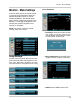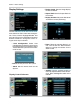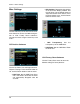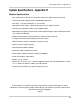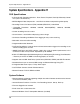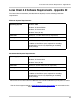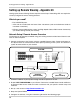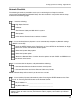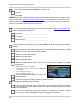- Lorex Technology LCD Monitor Instruction Manual
80
Setting up Remote Viewing - Appendix #3
5. I have enabled PORT FORWARDING on my Router for:
• Port 80
• Port 6100
NOTE: Each Router is different, therefore the port forwarding settings will vary by model. Please
visit us on the web at
http://www.lorexcctv.com/support for assistance with several of the most
common router types. If your router is not listed, please refer to the manual that came with your
Router, or your Router manufacturer for assistance.
6. I have configured the DDNS for remote access to my system at http://www.lorexddns.net,
and my configuration information is:
• Username: _______________________________
• Password: _______________________________
• Domain Name: ____________________________
7. I have configured my System to connect to the DDNS Server by completing my Network
settings:
• Press the SETUP button on the Front Panel -or- Press SETUP on the Remote -or- Right
Click on the screen and select the SETUP option.
• Select the System Setup option
• Select the System option
• Select the Network Menu.
• Select the DDNS Server option, and use your information to complete the DDNS
Configuration:
z DDNS Server Name: Lorex (default)
z Domain Name: Enter the name you set for the DDNS web
configuration.
z User ID: Enter your user ID
z Password: Enter your password
• Click the DDNS Status button to confirm the
connection details.
• A success message will appear, and the system will restart.
8. Configure the Remote Access Software:
• If you are connecting from within your network (i.e. The System and your PC are both
inside your house), you only need to enter the IP address of the System into the software
(i.e. 192.168.0.105)
• If you are connecting from outside your network (i.e. The System is at Home, and your
PC is at work), use the DDNS Domain Name to configure the software).