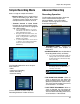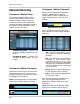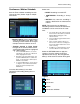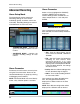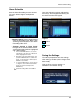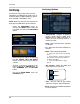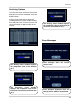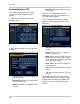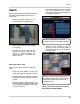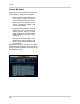- Lorex Technology LCD Monitor Instruction Manual
56
Archiving
Archiving
The Archive feature copies data from the
Hard Drive to a USB backup media (such as
a Memory Stick or USB Hard Drive), optical
drive (CD-RW / DVD-RW) or FTP.‘
NOTE: Make sure that you have removed all
data from the USB device prior to backup.
• Enter the ARCHIVING screen by
pressing the MENU button. Enter the
password, and select the ARCHIVING
option.
• Scroll through the options by pressing
the UP, DOWN, LEFT and RIGHT
buttons on the Front Panel or Remote
Control.
• To enter a sub-menu, navigate to the
option and press the ENTER button. To
exit a SUBMENU, press the RETURN
button.
• To exit the MAIN MENU, press the
RETURN button.
Archiving Options
• Select Device - Displays all detected
backup media devices (USB Flash
Memory Stick or USB Hard Drive), or
allows the user to back-up data to a
remote FTP Site.
• From - Select the Start Time and Date
for Backup.
• To - Select the End Time and Date for
Backup.
• Mode - Select the Backup Mode:
z Burning - Copies the data to the backup
device.
z Burning/ Erasing - Copies the data to the
backup device, then deletes the data from
the System Hard Drive.
z Select the START button to begin
backup.
• A/V channel - Select the Video and
Audio Channel(s) for backup
• Title - Sets the Title for the backup
sequence using the Virtual Keyboard.
• Event - Attaches the EVENT Report text
file to the backup.
VIDEO
AUDIO