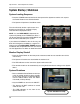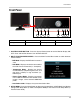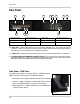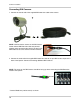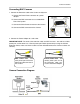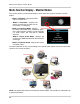- Lorex Technology LCD Monitor Instruction Manual
13
Front Panel
Front Panel
1. SYSTEM POWER BUTTON - Press the System Power button to turn the Monitor display ON/
OFF. Press and hold the button to turn the DVR ON/OFF.
2. MULTI-FUNCTION MENU MODES - Press the Multi-Function Menu button to switch between
monitor modes:
• DVR Mode - Displays the DVR with live camera
view.
• VGA Mode - Displays the device connected to
the VGA Port on the monitor (i.e. Computer).
• Component Mode - Displays the device
connected to the component green, blue, and
red inputs (Y/Pb/Pr) in high resolution (i.e.
DVD Player).
• Picture Frame Mode - Displays jpg images
from a USB Thumbstick on the monitor as still
images. Images cannot exceed 1600x1200
pixels.
• Installation Guide - Displays the system installation video.
3. SETUP MENU - Press the Setup Button to display the System Menu (in DVR Mode), the Monitor
Configuration Setup Menu (in VGA or Component Mode) or the Picture Frame Setup Menu (in
Picture Frame mode).
1. System Power Button
5. Navigation & Enter
2. Multi-Function Modes
6. Power LED
3. Setup Menu
6. Recording LED
4. Return Button
8. Network Connection LED
1 2 3 4 5 6 7 8