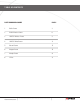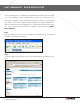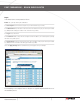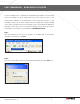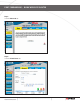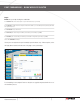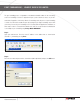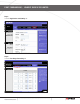- Lorex Technology Router Brochure
Page 6
A Guide to Port Forwarding Your Router
Information in this document is subject to change without notice. As our products are subject to continuous improvement, Lorex Technology and our subsidiaries
reserve the right to modify product design, specifications and prices, without notice and without incurring any obligation. E&OE © 2006 LOREX. All rights reserved.
WWW.LOREXCCTV.COM
The port forwarding process is dependant on the brand and model number of the router being
used. Port forwarding of a router is required with your system to allow user access to your
network device. Regardless of the DLINK Wireless Router being used, the process of port
forwarding is similar. You will need to enable the ports by locating the port range forwarding
screen. With some DLINK routers the port forwarding screen is located within the Applications
and Games or Filters tab; in others it is located in the advance tools tab. The set up instruction
outlined below is an example of port forwarding using DLINK Model DI-524.
Step 1:
Open your web browser. Enter the router IP address in the address bar as shown below,
(192.168.0.1) followed by pressing Enter.
Step 2:
Enter the user name (admin). Leave the password blank followed by pressing the OK button.
port forwarding – dLinK wireLeSS router
http://192.168.0.1