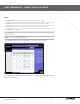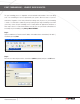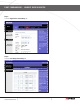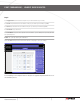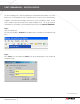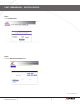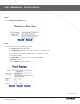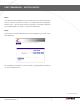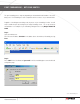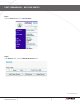- Lorex Technology Router Brochure
Page 18
A Guide to Port Forwarding Your Router
Information in this document is subject to change without notice. As our products are subject to continuous improvement, Lorex Technology and our subsidiaries
reserve the right to modify product design, specifications and prices, without notice and without incurring any obligation. E&OE © 2006 LOREX. All rights reserved.
WWW.LOREXCCTV.COM
A confirmation window will appear on the screen which shows the same information just
entered. Select the close button to continue. You should now be in the Configuration
Window screen. Select the Define Customer Service button, followed by selecting the
Port Forwarding Ranges of Port option. Finally click the Next button.
Step 7:
port forwarding – weSteLL router
Source: Portforwarding.com
Use the Select a Service drop down box and select the configuration just created. Select
the Enable button.
Port forwarding is now complete! Return to the quick set up guide and proceed with the
rest of the installation process.
Step 8: