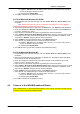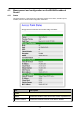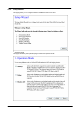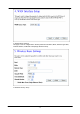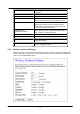User's Manual
Table Of Contents
- Terminology
- Introduction
- Installation
- Software configuration
- Prepare your PC to configure the WLAN Broadband Router
- Connect to the WLAN Broadband Router
- Management and configuration on the WLAN Broadband Router
- Status
- Setup Wizard
- Operation Mode
- Wireless - Basic Settings
- Wireless - Advanced Settings
- Wireless - Security Setup
- Wireless - Access Control
- WDS Settings
- Site Survey
- WPS
- LAN Interface Setup
- WAN Interface Setup
- Firewall - Port Filtering
- Firewall - IP Filtering
- Firewall - MAC Filtering
- Firewall - Port Forwarding
- Firewall - URL Filtering
- Firewall - DMZ
- Management - Statistics
- Management - DDNS
- Management - Time Zone Setting
- Management - Denial-of-Service
- Management - Log
- Management - Upgrade Firmware
- Management - Save/ Reload Settings
- Management - Password Setup
- FREQUENTLY ASKED QUESTIONS (FAQ)
- What and how to find my PC’s IP and MAC address?
- What is Wireless LAN?
- What are ISM bands?
- How does wireless networking work?
- What is BSSID?
- What is ESSID?
- What are potential factors that may causes interference?
- What are the Open System and Shared Key authentications?
- What is WEP?
- What is Fragment Threshold?
- What is RTS (Request To Send) Threshold?
- What is Beacon Interval?
- What is Preamble Type?
- What is SSID Broadcast?
- What is Wi-Fi Protected Access (WPA)?
- What is WPA2?
- What is 802.1x Authentication?
- What is Temporal Key Integrity Protocol (TKIP)?
- What is Advanced Encryption Standard (AES)?
- What is Inter-Access Point Protocol (IAPP)?
- What is Wireless Distribution System (WDS)?
- What is Universal Plug and Play (uPNP)?
- What is Maximum Transmission Unit (MTU) Size?
- What is Clone MAC Address?
- What is DDNS?
- What is NTP Client?
- What is VPN?
- What is IPSEC?
- What is WLAN Block Relay Between Clients?
- What is WMM?
- What is WLAN ACK TIMEOUT?
- What is Modulation Coding Scheme (MCS)?
- What is Frame Aggregation?
- What is Guard Intervals (GI)?
- Configuration examples
Software configuration
-11-
ü IP Address: 192.168.1.1, any IP address within 192.168.1.1 to 192.168.1.253 is good to
connect the Wireless LAN Access Point.
ü IP Subnet Mask: 255.255.255.0
5.
Click OK to complete the IP parameters setting.
For OS of Microsoft Windows 95/ 98/ Me:
1.
Click the Start button and select Settings, then click Control Panel. The Control Panel window
will appear.
Note: Windows Me users may not see the Network control panel. If so, select View all
Control Panel options on the left side of the window
2.
Move mouse and double-click the right button on Network icon. The Network window will appear.
3.
Check the installed list of Network Components. If TCP/IP is not installed, click the Add button
to install it; otherwise go to step 6.
4.
Select Protocol in the Network Component Type dialog box and click Add button.
5.
Select TCP/IP in Microsoft of Select Network Protocol dialog box then click OK button to install
the TCP/IP protocol, it may need the Microsoft Windows CD to complete the installation. Close
and go back to Network dialog box after the TCP/IP installation.
6.
Select TCP/IP and click the properties button on the Network dialog box.
7.
Select Specify an IP address and type in values as following example.
ü IP Address: 192.168.1.1, any IP address within 192.168.1.1 to 192.168.1.253 is good to
connect the Wireless LAN Access Point.
ü IP Subnet Mask: 255.255.255.0
8.
Click OK and reboot your PC after completes the IP parameters setting.
For OS of Microsoft Windows NT:
1.
Click the Start button and select Settings, then click Control Panel. The Control Panel window
will appear.
2.
Move mouse and double-click the right button on Network icon. The Network window will appear.
Click Protocol tab from the Network window.
3.
Check the installed list of Network Protocol window. If TCP/IP is not installed, click the Add
button to install it; otherwise go to step 6.
4.
Select Protocol in the Network Component Type dialog box and click Add button.
5.
Select TCP/IP in Microsoft of Select Network Protocol dialog box then click OK button to install
the TCP/IP protocol, it may need the Microsoft Windows CD to complete the installation. Close
and go back to Network dialog box after the TCP/IP installation.
6.
Select TCP/IP and click the properties button on the Network dialog box.
7.
Select Specify an IP address and type in values as following example.
ü IP Address: 192.168.1.1, any IP address within 192.168.1.1 to 192.168.1.253 is good to
connect the Wireless LAN Access Point.
ü IP Subnet Mask: 255.255.255.0
8.
Click OK to complete the IP parameters setting.
4.2 Connect to the WLAN Broadband Router
Open a WEB browser, i.e. Microsoft Internet Explore 6.1 SP1 or above, then enter 192.168.1.254 on
the URL to connect the WLAN Broadband Router.