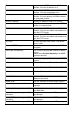User's Manual
Table Of Contents
- Terminology
- Introduction
- Installation
- Software configuration
- Prepare your PC to configure the WLAN Broadband Router
- Connect to the WLAN Broadband Router
- Management and configuration on the WLAN Broadband Router
- Status
- Setup Wizard
- Operation Mode
- Wireless - Basic Settings
- Wireless - Advanced Settings
- Wireless - Security Setup
- Wireless - Access Control
- WDS Security Setup
- WDS AP Table
- WDS Settings
- Site Survey
- WPS Settings
- LAN Interface Setup
- WAN Interface Setup
- Firewall - Port Filtering
- Firewall - IP Filtering
- Firewall - MAC Filtering
- Firewall - Port Forwarding
- Firewall - URL Filtering
- Firewall - DMZ
- Management - Statistics
- Management - DDNS
- Management - Time Zone Setting
- Management - Denial-of-Service
- Management - Log
- Management - Upgrade Firmware
- Management - Save/ Reload Settings
- Management - Password Setup
- FREQUENTLY ASKED QUESTIONS (FAQ)
- What and how to find my PC’s IP and MAC address?
- What is Wireless LAN?
- What are ISM bands?
- How does wireless networking work?
- What is BSSID?
- What is ESSID?
- What are potential factors that may causes interference?
- What are the Open System and Shared Key authentications?
- What is WEP?
- What is Fragment Threshold?
- What is RTS (Request To Send) Threshold?
- What is Beacon Interval?
- What is Preamble Type?
- What is SSID Broadcast?
- What is Wi-Fi Protected Access (WPA)?
- What is WPA2?
- What is 802.1x Authentication?
- What is Temporal Key Integrity Protocol (TKIP)?
- What is Advanced Encryption Standard (AES)?
- What is Inter-Access Point Protocol (IAPP)?
- What is Wireless Distribution System (WDS)?
- What is Universal Plug and Play (uPNP)?
- What is Maximum Transmission Unit (MTU) Size?
- What is Clone MAC Address?
- What is DDNS?
- What is NTP Client?
- What is VPN?
- What is IPSEC?
- What is WLAN Block Relay Between Clients?
- What is WMM?
- What is WLAN ACK TIMEOUT?
- What is Modulation Coding Scheme (MCS)?
- What is Frame Aggregation?
- What is Guard Intervals (GI)?
- Configuration examples
36
default value is empty.
Connection Type Select the connection type from pull-down
menu. There are Continuous, Connect on
Demand and Manual three types to select.
Continuous connection type means to setup
the connection through PPPoE protocol
whenever this WLAN AP Router is powered on.
Connect on Demand connection type means
to setup the connection through PPPoE
protocol whenever you send the data packets
out through the WAN interface; there are a
watchdog implemented to close the PPPoE
connection while there are no data sent out
longer than the idle time set.
Manual connection type means to setup the
connection through the PPPoE protocol by
clicking the Connect button manually, and
clicking the Disconnect button manually.
Idle Time If you select the PPPoE and Connect on
Demand connection type, fill in the idle time for
auto-disconnect function. Value can be
between 1 and 1000 minutes.
MTU Size Fill in the mtu size of MTU Size. The default
value is 1400.
Attain DNS Automatically Click to select getting DNS address for DHCP
support.
Please select Set DNS Manually if the DHCP
support is selected.
Set DNS Manually Click to select getting DNS address for DHCP
support.
DNS 1 Fill in the IP address of Domain Name Server
1.
DNS 2 Fill in the IP address of Domain Name Server
2.
DNS 3 Fill in the IP address of Domain Name Server
3.
Clone MAC Address Fill in the MAC address that is the MAC
address to be cloned.
Enable uPNP Click the checkbox to enable uPNP function.
Enable Ping Access on WAN Click the checkbox to enable WAN ICMP
response.
Enable Web Server Access on WAN Click the checkbox to enable web configuration
from WAN side.
Enable IPsec pass through on VPN
connection
Click the checkbox to enable IPSec packet
pass through.
Enable PPTP pass through on VPN Click the checkbox to enable PPTP packet