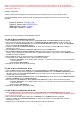User's Manual
Table Of Contents
- Terminology
- Introduction
- Installation
- Software configuration
- Prepare your PC to configure the WLAN Broadband Router
- Connect to the WLAN Broadband Router
- Management and configuration on the WLAN Broadband Router
- Status
- Setup Wizard
- Operation Mode
- Wireless - Basic Settings
- Wireless - Advanced Settings
- Wireless - Security Setup
- Wireless - Access Control
- WDS Security Setup
- WDS AP Table
- WDS Settings
- Site Survey
- WPS Settings
- LAN Interface Setup
- WAN Interface Setup
- Firewall - Port Filtering
- Firewall - IP Filtering
- Firewall - MAC Filtering
- Firewall - Port Forwarding
- Firewall - URL Filtering
- Firewall - DMZ
- Management - Statistics
- Management - DDNS
- Management - Time Zone Setting
- Management - Denial-of-Service
- Management - Log
- Management - Upgrade Firmware
- Management - Save/ Reload Settings
- Management - Password Setup
- FREQUENTLY ASKED QUESTIONS (FAQ)
- What and how to find my PC’s IP and MAC address?
- What is Wireless LAN?
- What are ISM bands?
- How does wireless networking work?
- What is BSSID?
- What is ESSID?
- What are potential factors that may causes interference?
- What are the Open System and Shared Key authentications?
- What is WEP?
- What is Fragment Threshold?
- What is RTS (Request To Send) Threshold?
- What is Beacon Interval?
- What is Preamble Type?
- What is SSID Broadcast?
- What is Wi-Fi Protected Access (WPA)?
- What is WPA2?
- What is 802.1x Authentication?
- What is Temporal Key Integrity Protocol (TKIP)?
- What is Advanced Encryption Standard (AES)?
- What is Inter-Access Point Protocol (IAPP)?
- What is Wireless Distribution System (WDS)?
- What is Universal Plug and Play (uPNP)?
- What is Maximum Transmission Unit (MTU) Size?
- What is Clone MAC Address?
- What is DDNS?
- What is NTP Client?
- What is VPN?
- What is IPSEC?
- What is WLAN Block Relay Between Clients?
- What is WMM?
- What is WLAN ACK TIMEOUT?
- What is Modulation Coding Scheme (MCS)?
- What is Frame Aggregation?
- What is Guard Intervals (GI)?
- Configuration examples
Rear Panel Description
Interfaces Description
Antenna (Fixed / SMA) The Wireless LAN Antenna.
Reset Push continually the reset button 5 ~ 10 seconds to reset the configuration parameters to
factory defaults.
WPS Push continually the WPS button 5 ~ 10 seconds to enable the WPS feature.
LAN The RJ-45 sockets allow LAN connection through Category 5 cables. Support
auto-sensing on 10/100M speed and half/ full duplex; comply with IEEE 802.3/ 802.3u
respectively.
WAN The RJ-45 socket allows WAN connection through a Category 5 cable. Support
auto-sensing on 10/100M speed and half/ full duplex; comply with IEEE 802.3/ 802.3u
respectively.
The power jack allows an external power supply connection. Power
The external adaptor provide adaptive power requirement to the WLAN Broadband Router.
Installation
Hardware Installation
Step 1:
Place the Wireless LAN Broadband Rou
ter to the best optimum transmission location. The best transmission location
for your WLAN Broadband Router is usually at the geographic center of your wireless network, with line of sign to all
of your mobile stations.
Step 2:
Connect the WLAN Broadband Router to your wired network. Connect the Ethernet WAN interface of WLAN
Broadband Router by category 5 Ethernet cable to your switch/ hub/ xDSL modem or cable modem. A
straight-through Ethernet cable with appropriate cable length is needed.
Step 3:
Supply DC power to the WLAN Broadband Router. Use only the AC/DC power adapter supplied with the WLAN
Broadband Router; it maybe occur damage by using a different type of power adapter.
The hardware installation finished.
Software Installation
There are no
software drivers, patches or utilities installation needed, but only the configuration setting. Pl
ease refer to
chapter 3 for software configuration.
10