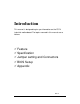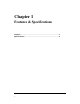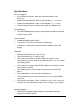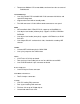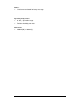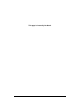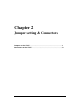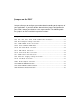Introduction This manual is designed to give you information on the PS1V industrial motherboard.
Chapter 1 Features & Specifications Features…………………………………………………………………….3 Specifications…………………………………….………………………..
Features Intel Pentium-M Dothan mother board supports socket478 with customized heat sink kit ready. Compact design for Panel PC, POS, Thin-client, Network PC and Terminals. Flexible design support both Intel Dothan, Dothan Celeron and VIA C7-M(V4 BUS) CPU. AC’97 Audio Codec support and 3D surrounding audio. Multiple I/O support, up to 8xUSBs, 6xCOM ports, and 8-bits DIO.
Specifications Processor Support: One Socket 478 supports single Intel Pentium M Dothan series processors. Intel® Pentium® M Dothan, 2MB L2, FSB 533 MHz, 1.5 ~ 2.26 GHz Intel® Celeron® M Dothan, 1MB L2, FSB 400 MHz, 1.3 ~ 1.7 GHz VIA® C7-M(V4 BUS) base on 90nm core,128KB L2, 400MHz FSB. System Memory: One DDR2 DIMM 240-pins Socket support DDR2 533/400 unregistered non-ECC up to 1.0GB. Video Controller: VN800 Integrated Graphic Engine. One 15-pins D-sub female connector for CRT display.
Temperature Monitor: CPU remote diode, one thermister close to center of motherboard. 10/100M Ethernet One VIA VT6103L FOR 10/100M LAN. RJ45 connector with link/act and speed LED integrated. Support wake-from-LAN on Standby mode. The LAN connector is RJ45+USBx2 combo connector on rear panel. PIDE IDE controller build in VT8237R-PLUS support up to UltraDMA-133. One 40-pins box header (2.54mm pitch) supports 3.5”HDD, CDROM or DVDROM. One 44-pins box header (2mm pitch) supports 2.
Others: One buzzer on-board for beep message. Operating Temperature: 0~50℃ operation range. Relative humidity: 20~80%. Dimensions: 200mm(W) x 190mm(L).
This page is internally left blank.
Chapter 2 Jumper setting & Connectors Jumpers on the PS1V………………………………………………………….9 Connectors on the PS1V………………………………………………….…..
Jumpers on the PS1V Jumpers allow you to configure your motherboard according to the requests of your applications. If you have doubts about the best jumper configuration for your needs, contact your dealer or sales representative. The following table lists jumpers on PS1V and their respective functions. Jum per Loc ations on the PS1V………… ……………………………………....10 JP2, JP3, JP5, JP6, JP25, JP26: COM Power Selection…………….….......11 JP8: RJ12 Output Voltage Selection…………………………………………....
JUMPERS LOCATIONS ON THE PS1V 10
JP2, JP3, JP5, JP6, JP25 ,JP26: COM Power Selection JP1, JP3, JP5, JP6, JP25, JP26 can be used to selection the COM supply power: +5V, Ring-IN or +12V. . JP8: RJ12 Output Voltage Selection JP7: LCD PANEL Power Selection JP7 can be used to selection the LCD supply power :+3.3V or +5V. The default setting is on +3.3V. User must check the LCD specs and adjust this jumper to make panel work well in specified power rail.
JP16: CF Card Mode Selection This jumper is set to CF card works on secondary channel and only master device. Let this pin short if CF card is setting. JP17: IDE Mode Selection JP14: Front Side Bus Selection JP14 can be used to select the front side bus frequency. JP1: FAN Power Rail Selection JP1 can be used to select fan’s power rail.
JP4: CPU PLL Supply Voltage Selection JP4 can be used to select CPU’s PLL Pentium-M(Dothan), Celeron-M(Dothan), C7-M are 1.5V. JP18 V4 Mode Selection To enable V4 mode for VIA CPU. To disable V4 mode for INTEL CPU.
JP9 / JP30 : LVDS Resolution Selection 4 0 1024x768x24 (Single) 1 1280x1024x24 (Dual) 5 800x600x18 (Single) 2 1400x1050x18 (Dual) 6 1024x768x18 (Single) 3 7 1280x768x18 (Single) 14 1440x900x18 (Dual) 1280x800x18 (Dual)
8 12 1600x1200x18 (Single) 9 640x480x18 (Single) 13 1366x768x18 (Single) 10 1024x768x24 (Dual) 14 640x480x18 (Single) 11 15 1024x768x18 (Dual) 15 1280x768x24 (Single) Reverse
JP29:PS2 Device Function Selection JP29 can be selected as build-in PS2 keyboard and mouse connector or wired to external device.
Connectors on the PS1V The connectors on the PS1V allows you to connect external devices such as keyboard, floppy disk drive, hard disk drive, printers, etc. The following table lists the connectors on the PS1V and their respective page number. C onnec tor Loc ations on the PS1V… ………… ………… ………… … ..……… 18 Front Panel Connector………………………………………………………….19 Back light Connector……………………………………………………………..20 RJ12 Connector………………………………………………………………….21 EIDE Connector…………………………………………………………………..
Connector Locations on the PS1V Front Panel Connector 18
The front panel of the case has a control panel, which provides light indication of the computer activities and switches to change the computer status. RESET Switch The reset switch allows the user to force reseting the system. Orientation is not required when making a connection to this header. Power-On Led This connector allows user to connect to Front Panel Power Indicator.
This Connector connects to the hard drive activity LED on control panel. This LED will flash when the HDD is being assessed. ATX Power ON/OFF Button This 2-pin connector acts as the “Power Supply On/Off Switch” on the SBC card. When pressed, the switch will force the SBC card to power on. When pressed again, it will force the SBC card to power off.
RJ12 Connector(Cash Drawer) EIDE Connector 21
COM1~2 Serial Ports COM1, COM2, a 10-pin header connector, is the onboard COM1, COM6 serial port of the PS1V. The following table shows its pin assignments. COM3~6 Serial Ports COM3~6, a 9-pin D-sub male connector, is the onboard COM3~6 serial port of the PS1V. The following table shows its pin assignments.
LPT Port The LPT parallel port is a standard D-sub 25-pins female connector. It can be configured as EPP, ECP or SPP mode.
PS/2 Keyboard & Mouse Connector The following table describes the pin assignment of PS/2 keyboard and mouse connector.
CPU / System Fan Power Connector This is a 3-pin header for the CPU / System fan. The fan must be a 12V-fan. DRVPWR1 / DRVPWR2 Connectors. This is a 2-pin header for the DRVPWR1, 2. LAN RJ45 USB1/2 Connectors Below pictures shows the location of LAN RJ45 port and USB ports on the combo RJ45+USB connector.
USB 5/6 and USB 7/8 Connectors The following table shows the pin out of the USB5/6 and USB7/8. ATX 12V Power Connector The ATX 12V Power connector mainly supplies power to the CPU Audio Connector After install onboard audio driver, you may connector speaker to lineout jack, microphone to MIC in jack.
ATX Power Connector The ATX power connect supplies power to the whole motherboard. CD_IN Connector CD_IN connector is designed for wire the CDROM audio signals to the on-board audio CODEC.
LVDS LCD Connector The LCD Panel, inverter for LCD lamp, touch screen serial interface must be connected to this LVDS header, using the below described connector.
DIO Connector DIO port support 8 digital I/O bits. Each bit can be configured as input or output individually. All bits are 5V tolerance.
Chapter 3 BIOS Setup This chapter describes the different settings available in the AMI BIOS that comes with the M/B. The topics covered in the this chapter are as follows : BIOS Introduction...............................................................................................................33 BIOS Setup Menu ..............................................................................................................35 Standard BIOS Features.......................................................
BIOS Introduction This Chapter discusses AMI Setup program built into the M/B BIOS . The Setup program allows users to modify the basic system configuration . The AMI BIOS installed in the M/B is a custom version of an industry standard BIOS . This means That it supports Intel Dothan series CPU & VIA C7-M(V4 BUS) CPU . The BIOS provides critical low-level support for standard devices such as disk drives and serial and parallel ports .
Key ↑↓← → Arrow 34 Function Move to the item Esc Main menu: Discard changes and exit setup Submenus: Exit Current page to the next higher level menu +/- Increase / decrease the value F1 Key General Help F7 Key Discard change F8 Key Load Fail-Safe Defaults F9 Key Load Optimized Defaults F10 Key Save configuration changes and exit setup
BIOS Setup Menu The setup uses a menu interface to allow the user to configure their system. The features are Standard BIOS Features: Allows the user to specify system time and system date and the system overview. Advanced BIOS Features: Allows the user to set BIOS function . Advanced Chipset Features: Allows the user to set Chipset function .
Power Management Features: Allow the user to set the APM / ACPI function BIOS Security Features: Allows the user to set the password for system. Load Optimal Defaults: Load Optimal Default values for all the setup questions. Load Failsafe Defaults: Load Failsafe Default values for all the setup questions. Discard Changes: Discards changes done so far to any of the setup questions. Save Changes and Exit: Exit system setup with saving the changes.
Standard BIOS Features System Overview AMI BIOS Display BIOS version and build date Processor Display CPU Type and Speed System Memory Display System memory , and it does not include share VRAM . System Time (hh/mm/ss) & System Date Allows the user to set the time and date. ( week mm/dd/yyyy) : The Time is displayed in 24 hours format. The Date can be set from January 1st, 1980 to December 31, 2099 The values set in these two fields take effect immediately.
Advanced BIOS Features CPU Configuration: Allow the user to set CPU function. IDE Configuration: Allow the user to set IDE function. SuperIO Configuration: Allow the user to set SuperIO function. USB Configuration: Allow the user to set USB function.
Configure advanced CPU settings Intel® SpeedStep™ tech: Allows the user to select CPU Intel® SpeedStep™ tech function . ( Celeron-M dose not support ) [Maximum Speed] : Set CPU speed to maximum. (Default) [Minimum Speed] : Set CPU speed to minimum. [Automatic] : Set CPU speed controlled by operating system . [Disabled] : Set CPU speed to default .
IDE Configuration Primary IDE Master Allow the user to set primary IDE master device function 40 / 80 Pin Primary IDE Slave Allow the user to set primary IDE slave device function 40 / 80 Pin Secondary IDE Master Allow the user to set secondary IDE master device function 44 Pin IDE & CF Card IDE interface ( Default ) Secondary IDE Slave Allow the user to set secondary IDE slave device function 44 Pin IDE ( Default ) & CF Card IDE interface Third SATA Master Allow the user to set Third SATA master device fu
Fourth SATA Master Allow the user to set Fourth SATA master device function OnBoard SATA-IDE Allow the user to set Onboard SATA-IDE setting [Disabled] : Disabled OnBoard SATA-IDE device . [SATA] : Enabled OnBoard SATA-IDE device .
Primary IDE Master / Primary IDE Slave / Secondary IDE Master / Secondary IDE Slave Device settings Primary IDE Master Information: Display IDE device Type / Vendor / Size / function mode / S.M.A.R.
[ Auto ] : The Data transfer from and to the device occurs multiple sectors at a time if the device supports it . [ Disabled ] : The Data transfer from and to the device occurs one sector at a time .
SuperIO Configuration Configure Super IO Chipset : Allow the user to set COM1 / COM2 / COM3 / COM4 / COM5 / COM6 / LPT port IO address & IRQ settings OnBoard Serial Port1 Address Allow the user to select Serial Port1 Base Addresses / IRQ Settings [ Disable ] : Disable Serial Port1 [ 3F8 / IRQ4 ] : Set base address 3F8 and interrupt IRQ4 to COM1 Port ( Default ) [ 3E8 / IRQ4 ] : Set base address 3E8 and interrupt IRQ4 to COM1 Port [ 2E8 / IRQ3 ] : Set base address 2E8 and interrupt IRQ3 to COM1 Port OnBoard
[ 3E8 / IRQ4 ] : Set base address 3E8 and interrupt IRQ4 to COM2 Port [ 2E8 / IRQ3 ] : Set base address 2E8 and interrupt IRQ3 to COM2 Port External Serial Port3 Address Allow the user to select Serial Port3 Base Addresses [ Disable ] : Disable Serial Port3 [ 3F8 ] : Set base address 3F8 to COM3 Port [ 2F8 ] : Set base address 2F8 to COM3 Port [ 3E8 ] : Set base address 3E8 to COM3 Port ( Default ) [ 2E8 ] : Set base address 2E8 to COM3 Port [ 2F0 ] : Set base address 2F0 to COM3 Port [ 2E0 ] : Set base add
External Serial Port5 Address Allow the user to select Serial Port5 Base Addresses [ Disable ] : Disable Serial Port5 [ 3E8 ] : Set base address 3F8 to COM5 Port [ 2E8 ] : Set base address 2F8 to COM5 Port [ 2F0 ] : Set base address 3E8 to COM5 Port( Default ) [ 2E0 ] : Set base address 2E8 to COM5 Port [ 2D8 ] : Set base address 2F0 to COM5 Port [ 2D0 ] : Set base address 2E0 to COM5 Port Serial Port5 IRQ Allow the user to select Serial Port5 IRQ [4] : Set interrupt mode to IRQ4 [5] : Set interrupt mode to
[6] : Set interrupt mode to IRQ6 [7] : Set interrupt mode to IRQ7 [9] : Set interrupt mode to IRQ9 [10] : Set interrupt mode to IRQ10( Default ) [11] : Set interrupt mode to IRQ11 [12] : Set interrupt mode to IRQ12 Parallel Port Address: Allow the user to select Parallel Port Base address [ Disable ] : Disable Parallel Port [ 378 ] : Set base address 378 to Parallel Port( Default ) [ 278 ] : Set base address 278 to Parallel Port [ 3BC ] : Set base address 3BC to Parallel Port Parallel Port Mode: Allow the u
USB Configuration Legacy USB Support Allow the user to set legacy USB supported [ Disabled ] : Set legacy USB device supported disabled [ Enabled ] : Set legacy USB device supported enabled( Default ) [ Auto ] : Set legacy USB device controlled by operating system , AUTO option disables legacy support if no USB device are connected .
Hardware Health Configuration Current CPU DIE Temperature Show CPU Temperature . Current SYSTEM Temperature Show SYSTEM Temperature . Current CPU FAN Speed Show CPU FAN Speed . Current SYSTEM FAN Speed Show SYSTEM FAN Speed . Vcore / 1.05V / 2.5V / 3.
Advanced Chipset Features DRAM Frequency Allow the user to set DRAM frequency function [ Auto ] : Set DRAM Frequency controlled by operating system( Default ) [ 400 MHz ] : Set DRAM Frequency to 400 MHz [ 533 MHz ] : Set DRAM Frequency to 533 MHz DRAM Timing Allow the user to set DRAM timing function [ Manual ] : Set DRAM Timing to Manual mode [ Auto ] : Set DRAM Timing controlled by operating system( Default ) [ Turbo ] : Set DRAM Timing to Turbo mode [ Ultra ] : Set DRAM Timing to Ultra mode VGA Frame Bu
[ CRT ] : Set boot display to CRT only [ LCD ] : Set boot display to LCD only [ CRT+LCD ] : Set boot display to CRT + LCD both( Default ) Panel Switch Allow the user to set Panel Type from Hardware Jumper or Software CMOS Settings . [ Hardware Strapping ] : Set Panel Type from Hardware Jumper (JP9 , JP30).
0 4 1024x768x24 (Single) 1 1280x1024x24 (Dual) 5 1400x1050x18 (Dual) 800x600x18 (Single) 6 2 1024x768x18 (Single) 3 1440x900x18 (Dual) 7 1280x768x18 (Single) 8 12 1600x1200x18 (Single) 52 1280x800x18 (Dual) 640x480x18 (Single)
9 13 1366x768x18 (Single) 10 1024x768x24 (Dual) 14 640x480x18 (Single) 11 1280x768x24 (Single) 15 1024x768x18 (Dual) Reverse [ Software Setting ] : Set Panel Type from Software CMOS settings .
Dithering Enable is for 18 bits panel and Disable is for 24 bits panel. Channel 1 is for Single Channel and Channel 2 is for Daul Channel . Brightness Inverse Allow the user to inverse brightness up / down . [ Disabled ] : Set Brightness to normal mode . That Brightness up / down function will work normal . [ Enabled ] : Set Brightness to inverse mode . That Brightness up / down function will work inverse . The function is support some Panel will make brightness down after press brightness up button .
PCI / PNP Resource Management PCI IDE BusMaster Allow the user to set PCI IDE BusMaster supported [ Disabled ] : Set PCI IDE BusMaster to disabled. [ Enabled ] : Set PCI IDE BusMaster to enabled . ( Default ) IRQ Resources Setting Allow the user to set PCI/ISA PnP device resources IRQ3 / IRQ4 / IRQ5 / IRQ7 / IRQ9 / IRQ10 / IRQ11 / IRQ14 / IRQ15 [ Available ] : Specified IRQ is available to used by PCI/PnP devices. [ Reserved ] : Specified IRQ is reserved for use by Legacy ISA devices .
Boot Configuration Features Quick Boot Allow the user to skip certain tests while booting . This will decrease the time needed to boot the system [ Enabled ] : Set Quick boot enabled. ( Default ) [ Disabled ] : Set Quick boot disabled . Bootup Num-Lock Allow the user to select Power-On state for Num lock [ Off ] : Set Bootup Num-Lock to OFF( Default ) [ On ] : Set Bootup Num-Lock to On 1st / 2nd / 3rd / 4th / 5th Boot Device Allow the user to select boot device.
Power Management Features ACPI Version Features Allow the user to select ACPI 2.0 version supported [ ACPI v1.0] : Support ACPI 1.0 [ ACPI v2.0] : Support ACPI 2.0 [ ACPI v3.0] : Support ACPI 3.0 ( Default ) ACPI APIC support Allow the user to select ACPI APIC supported . Include ACPI APIC table pointer to RSDT pointer list .
BIOS Security Features Supervisor Password Indicates whether a supervisor password has been set. If the password has been installed, Installed displays. If not, Not Installed displays. Allow the user to key in 6 digital value. After key in new password , you need to confirm new password.
After confirm new password, the password installed success . Change Supervisor Password Select this option and press to access the sub menu. You can use the sub menu to change the supervisor password. Not allow the user to key in space value. Select Change Supervisor Password from the Security Setup menu and press . Enter New Password, if user to key in space value an error message appears as “Password uninstalled” ,Not allow the user to key in space value .
Change User Password Select Change User Password from the Security Setup menu and press . Enter New Password: appears. Type the password and press . The screen does not display the characters entered. Retype the password as prompted and press . If the password confirmation is incorrect, an error message appears. Password check: : Setup: Check password while invoking setup. Always : Check password while invoking setup a well as on each boot. Default is “Setup”.
Load Optimal Defaults Load Optimal Default values for all the setup questions . If select [OK] , Load Optimal Default values for all the setup questions. If select [Cancel] , Exit the prompt massage. Load Failsafe Defaults Load Failsafe Default values for all the setup questions . If select [OK] , Load Failsafe Default values for all the setup questions. If select [Cancel] , Exit the prompt massage. Discard Changes If select [OK] , Discards changes done so far to any of the setup questions.
Save Changes and Exit : If select [OK] , Exit system setup after saving the changes. If select [Cancel] , Exit the prompt massage. Discard changes and Exit: If select [OK] , Exit system setup without saving any changes. If select [Cancel] , Exit the prompt massage.
Chapter 4 Appendix I/O Port Address Map ........................................................................................................62 Interrupt Request Lines(IRQ) .............................................................................................63 POST Beep........................................................................................................................
A. I/O Port Address Map Each peripheral device in the system is assigned a set of I/O port address which also becomes the identity of the device. There are a total 1K port address space available. The following table lists the I/O port addresses used on the Industrial CPU Card .
B. Interrupt Request Lines ( IRQ ) There are a total of 15 IRQ lines available on the Industrial CPU Card. Peripheral devices use interrupt request lines to notify CPU for the service required. The following table shows the IRQ used by the devices on the Industrial CPU Card.
C. POST Beep Boot Block Beep Codes Number of Beeps Description 1 Insert diskette in floppy drive A: 2 ‘AMIBOOT.ROM’ file not found in root directory of diskette in A: 3 Base Memory error 4 Flash Programming successful 5 Floppy read error 6 Keyboard controller BAT command failed 7 No Flash EPROM detected 8 Floppy controller failure 9 Boot Block BIOS checksum error 10 Flash Erase error 11 Flash Program error 12 ‘AMIBOOT.