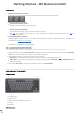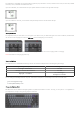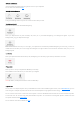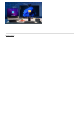Daim Ntawv Qhia Tus Neeg Siv
Software notications
Install the software Logitech Options to get the most out of your keyboard.
You can nd more information
here.
Backlight level notications
Change the backlight level and you’ll know in real time what level you have.
Backlighting disabled
There are two factors that will disable backlighting:
When your keyboard has only 10% of battery left, when you try to enable backlighting, this message will appear. If you want
backlight back, plug your keyboard to charge.
When the environment around you is too bright, your keyboard will automatically disable backlighting to avoid using it when not
needed. This will also allow you to use it longer with backlight in low light conditions. You will see this notication when you try to turn
backlighting ON.
Low battery
When your keyboard reaches 10% of battery left, backlighting turns OFF and you get a battery notication on screen.
F-keys switch
When you do Fn + Esc you swap between Media keys and F-Keys.
We’ve added a little notication so you know when you swapped.
NOTE: By default, the keyboard has direct access to Media Keys.
Logitech Flow
You can work on multiple computers with your MX Mechanical. With a Flow-enabled Logitech mouse, such as MX Master 3S, you can
work and type on multiple computers with the same mouse and keyboard using Logitech Flow technology.
You can use the mouse cursor to move from one computer to the next. MX Mechanical will follow the mouse and switch computers
at the same time. You can even copy and paste between computers. You will need to install Logitech Options+ software on both
computers and follow these
instructions.
You can check for other Flow-enabled mice
here.