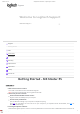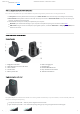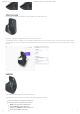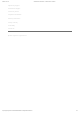Daim Ntawv Qhia Tus Neeg Siv
5/30/22, 10:37 PM
Getting Started - MX Master 3S – Logitech Support + Download
https://support.logi.com/hc/en-us/articles/5218056588311-Getting-Started-MX-Master-3S
2/8
possibilities, click here.
PAIR TO A SECOND COMPUTER WITH EASY-SWITCH
Your mouse can be paired with up to three dierent computers using the easy-switch button to change the channel.
1. A short press on the Easy-Switch button will allow you to switch channels. Select the channel you want and go to the next step.
2. Press and hold the Easy-Switch button for 3 seconds. This will put the mouse in discoverable mode so that it can be seen by your
computer. The LED will start blinking fast.
3. Choose between two ways to connect your keyboard to your computer:
Bluetooth: Open the Bluetooth settings on your computer to complete the pairing. You can find more details here.
USB receiver: Plug the receiver to a USB port, open Logitech Options+, and select: Add devices > Setup Logi Bolt device, and
follow the instructions.
LEARN MORE ABOUT YOUR PRODUCT
Product Overview
1 – MagSpeed scroll wheel 6 – USB-C charging port
2 – Mode shift button for the scroll wheel 7 – On/O button
3 – Gesture button 8 – Darkeld 8000 DPI sensor
4 – Thumb wheel 9 – Easy-Switch & connect button
5 – Battery status LED 10 – Back/forward buttons
MagSpeed adaptive scroll-wheel
The speed-adaptive scroll wheel shifts between two scrolling modes automatically. As you scroll faster, it will automatically shift from
line-by-line scrolling to free-spinning.
Line-by-line (ratchet) mode — ideal for precise navigation of items and lists.
Hyper-fast (free-spin) mode — near-frictionless spinning, letting you fly through long documents and web pages.