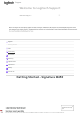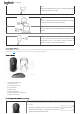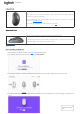User Guide
Speed (inertia) scroll — scroll faster for less- friction spinning. It will let you scroll
faster and with less eort through long documents and web pages.
Horizontal Scroll
You can scroll horizontally with your mouse.
This is done with a two-button combination: press and hold one of the side buttons and
scroll with the wheel simultaneously.
NOTE: The horizontal scroll is ON by default. You can customize this feature on the Point &
Scroll tab in
Logitech software.
For more detailed information on Horizontal Scroll, click
here.
Back/Forward buttons
The back and forward buttons enhance navigation and simplify tasks.
To move back and forward, press the back or forward button to navigate web or document
pages, depending on the location of the mouse pointer.
Logitech software lets you assign other useful functions to the buttons, including undo/redo, OS navigation, volume up/down, and
more.
How to customize your side buttons
1. Download and run Logitech Options+. Click here to download the software.
2. An installer window will pop up on your screen — click Install Options+.
3. Once Logitech Options+ is installed, a window will open and you'll be able to see an image of your mouse. Click on it.
4. You will be taken into a quick onboarding process that shows you how to customize your mouse. We highly recommend not to
skip it.
Support
x
Hi there! How can I help
you?
x
Hi there! How can I help
you?
x
Hi there! How can I help
you?
x
Hi there! How can I help
you?
x
Hi there! How can I help
you?
x
Hi there! How can I help
you?