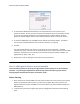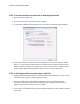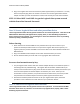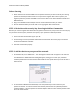Owner's Manual
Powerline Network Utility NA200
Glossary
PowerLine Network Utility overview and field descriptions
Main Screen overview
When you open the Powerline Network Utility software, the Main screen displays.
Screen Definitions
Connected Powerline Device(s) MAC Address for the local network device (connected to the same router as
the PC).
Coordinating Network Adapter
The master controller for your powerline network. It determines which
powerline devices will be allowed access to your network. (This could be any
powerline device in your network, and is usually the first one powered up.)
Powerline Devices Detected Lists the number of powerline devices recognized by the Powerline utility
software
TEI
Terminal Equipment Identifier number
Device PWD The 16-character PWD of an HD Powerline Network Adapter
MAC Address
The MAC Address of the network adapter
Bridged MAC Address The MAC address for the device the powerline network adapter is connected
to (Logitech Alert camera, Squeezebox, X-Box, laptop, etc.)
Rate (Mbps) The maximum data transmission speed between the local node and each
remote device.
Enter Device PWD Opens a screen that allows you to record the 16-character PWD of a device
and have the Powerline Utility save that PWD for identification and easy
password changes. .
Add Device Opens a screen that allows you to enter or edit the network password for
your powerline network and enter the 16-character PWD listed on the label
of the HD powerline network adapter.
Scan Searches for all devices on the powerline network. You can click the Scan
button to have the powerline utility update the list of devices that are active
and authorized to be on your powerline network.
Set ALL Devices Sets the password for all powerline network devices for which a PWD has
been entered on the Main Tab. Do NOT use this button if you are using a
Logitech Alert camera system.
Close Exit the Logitech Powerline Network Utility
Cancel Back out of a setting that you have just entered.