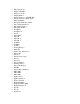User Guide
You may see a digital signature error when you install Logitech Gaming Software (LGS) on
some Windows 7 computers. All recent versions of LGS require the following Microsoft
Windows security update to be installed prior to installing LGS:
Security Update for Windows 7 Systems (KB3033929)
The security update adds support for SHA-2 driver signing and verification functionality. There
are two versions — one for Windows 7 32-bit (x86) and one for Windows 7 64-bit (x64). Make
sure you've downloaded and installed the correct version for your computer before you install
LGS.
Close
Gaming-keyboard profile stops working in the middle of a game
When a profile stops working in the middle of a game, there are two possible causes. Either the
profile is:
1. Not associated with the correct .exe file
The profile is detected in the game launcher or menu, but stops working while playing the
game. This happens when the profile isn't associated with the correct .exe file. You can
fix this by assigning the game's .exe file to the profile and not the launcher's .exe file. See
answer 28138 for instructions.
OR
2. Reverted to the Default Profile
Another application running on your computer may come to the foreground, causing the
active profile to revert to the Default Profile. You can fix this by locking the profile
assigned to the game. See answer 28142 for instructions.
My gaming-keyboard profile stopped working after a game update
Each profile is associated to a specific .exe file. Sometimes, when you install a game update or
expansion pack, the location of the correct.exe may change.
If you recently installed a game update and then your game profile stopped working, see
answer 28138 for help with finding the current game .exe.
Close
List of Logitech Gaming Software default starting profiles