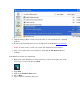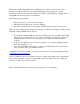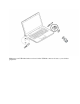TROUBLESHOOTING Logitech Solar App isn’t detecting the K750 keyboard When the Logitech Solar App isn't detecting the K750, it is likely that the keyboard is either out of range or not connected properly in the first place To resolve this issue, we recommend reconnecting the keyboard. For instructions, see Knowledge Base article 20611. Once the K750 is properly connected and being detected, it will display in the Solar App as shown below.
My Wireless Solar Keyboard K750 cannot be customized using Logitech SetPoint Software Normally, you should be able to customize your K750 settings in the Logitech SetPoint Mouse and Keyboard Software using the My Keyboard tab. If this tab isn't displayed, you'll need to reinstall SetPoint.
SetPoint without MyKeyboard Here's how SetPoint looks *without* the My Keyboard tab:
To uninstall SetPoint: Windows XP Windows Vista/Windows 7 Windows XP 1. Go to Add or Remove Programs: o Start menu view: Start > Control Panel > Add/Remove Programs o Classic start menu view: Start > Settings >Control Panel > Add/Remove Programs 2.
3. Click the Change / Remove button and follow the on-screen instructions to uninstall SetPoint. 4. Download and install the latest version of SetPoint from the K750 Downloads Page. NOTE: You may need to restart your system after SetPoint has been installed. 5. After your system restarts, open SetPoint to verify that the My Keyboard tabs is available. If the My Keyboard tabs are still missing: 1.
. 7. 8. 9. Double-click the System32 folder to open it. Double-click the drivers folder. Rename the file wdf01000.sys to wdf01000.bak. Re-install SetPoint. WARNING: Before you reboot, check to make sure the wdf01000.sys file is present in the drivers folders. If you reboot without this file, it may prevent some of your hardware - including mice and keyboards -- from working properly. 10. If the wdf01000.sys file is not present, change wdf01000.bak back to wdf01000.sys 11. Reboot the computer. 12.
5. After your system restarts, open SetPoint to verify that My Keyboard tab is available. Contact information: If you're still having the same issue, see Knowledge Base article 20596 for how to contact Logitech Technical Support. K750 keyboard battery light does not stay on The battery indicator lights on the K750 are not intended to stay on. This is the normal behavior of the keyboard.
When the keyboard is turned on and you press the Light-Check button in a well-lit room, here is what should happen: Green LED on the keyboard lights up Solar App registers at 100 lux or higher If you press the Light-Check button and the red LED lights up instead, or the Solar App displays a low LUX level, this could mean that the solar cell has a problem.
When using a USB 2.0 2.4GHz wireless peripheral device (such as a mouse, keyboard, or headphones) with a PC that also has a USB 3.0 peripheral device plugged in, you may experience erratic operation caused by interference. This is especially likely to happen when using USB 3.0 remote hard drives or flash drives. This interference may result in: Delayed response to mouse or keyboard inputs Missing keyboard characters or mouse commands Decreased operating distance between the USB 2.
Make sure your USB 2.0 wireless receiver is in the USB 2.
Use a USB extended cable to position your wireless receiver as far away from your USB 3.
K750 battery unknown in Logitech Unifying Software In the Logitech Unifying Software -- Advanced View, the battery for the K750 keyboard shows as "Unknown." This is expected for this version of the software and keyboard.
You can monitor the battery status of your K750 keyboard using the Logitech Solar App instead. If you don't already have it installed, see Knowledge Base article 20624 for information about downloading and using the Solar App. Once you have downloaded it, you can launch the Solar App by pressing the Check-Light button (shown below) above the numpad.
Having to turn the K750 on/off for the keyboard to work again The K750 Wireless Solar Keyboard is powered by the ambient light in the room. If something is consistently draining the power, the keyboard will time-out after awhile. For example, A few keys are continually being pressed because the corner of a book is resting on top of them. In order for the keyboard to start working again, it has to be turned off and then back on.
Use the process below to identify and configure the Unifying devices to not wake up the system in Windows Device Manager. Changing wake-up settings in the Device Manager To change the wake-up settings in Windows Device Manager, you'll need to launch it through Computer Management and then make your selections. Here's how: 1. Click Start, right-click Computer, and then click Manage. 2. Click Device Manager in the navigation pane on the left. 3.
6. Select the "Power Management" tab and uncheck the "Allow this device to wake the computer" check box.
7.