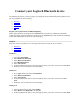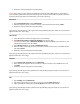User Manual
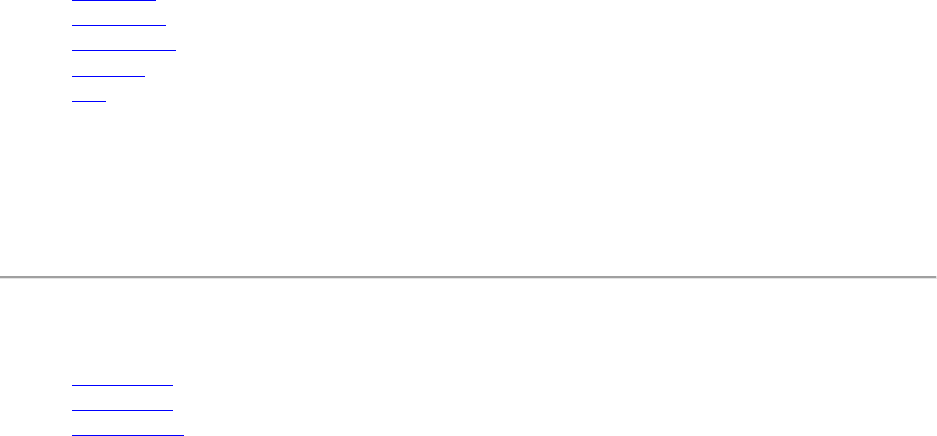
Connect your Logitech Bluetooth device
The following steps show you how to prepare your Logitech device for Bluetooth pairing and then how to
pair it to computers or devices running:
Windows
Mac OS X
Chrome OS
Android
iOS
Prepare your Logitech device for Bluetooth pairing
Most Logitech products are equipped with a Connect button and will have a Bluetooth Status LED.
Usually the pairing sequence is started by holding down the Connect button until the LED starts blinking
rapidly. This indicates that the device is ready for pairing.
Windows
Select the version of Windows you’re running and then follow the steps to pair your device.
Windows 7
Windows 8
Windows 10
Windows 7
1. Open the Control Panel.
2. Select Hardware and Sound.
3. Select Devices and Printers.
4. Select Bluetooth Devices.
5. Select Add a device.
6. In the list of Bluetooth devices, select the Logitech device you want to connect to and click Next.
7. Follow the onscreen instructions to finish pairing.
Windows 8
1. Go to Apps, then find and select Control Panel.
2. Select Devices and Printers.
3. Select Add a device.
4. In the list of Bluetooth devices, select the Logitech device you want to connect to and select
Next.
5. Follow the onscreen instructions to finish pairing.
Windows 10
1. Select the Windows icon, then select Settings.
2. Select Devices, then Bluetooth in the left pane.
3. In the list of Bluetooth devices, select the Logitech device you want to connect to and select Pair.