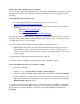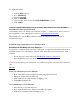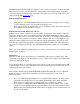User Guide
Stick
Clear axis calibration process for Stick:
1. Hold down button A, HAT1 up, Flying Pinkie, Mini stick button.
2. Clear calibration is completed when all lights go out.
3. Unplug/replug the stick
Axis calibration process for Stick:
1. Move all axes except main stick X/Y axes to max and min twice.
2. Move the Main stick X axis all the way to the left and then press the Trigger, button B
and button D.
3. Calibration is completed when all lights go out.
Recalibrate the X56 H.O.T.A.S. axes: RegEdit
If your X56 H.O.T.A.S. Throttle or Stick axes appear to be off-center in the Windows Games
Test Page, the calibration data range might be bad. To resolve the problem, you’ll need to run a
Registry Editor (RegEdit) script to remove the entries in the Windows registry, and then
recalibrate the data range.
Do the following to recalibrate your X56 H.O.T.A.S. throttle or stick axes on Windows 7, 8, 8.1
or 10:
1. Unplug the X56 H.O.T.A.S. Throttle and Stick USB cables from your computer.
2. Download this zip file. The zip file contains a script that removes the X56 H.O.T.A.S.
entries in the Windows registry.
WARNING: Incorrectly modifying the Windows registry can cause serious problems that
may require you to reinstall your operating system. This script is designed to update the
Windows registry safely, however, continue at your own risk.
3. Unzip the .zip file or extract the contents using any file extraction software of your
choice.
4. Double-click “Saitek - Clear Calibration - X56.reg” to run the script.
5. If prompted, click Yes in the User Account Control window.
6. A Registry Error warning appears. Click Yes to continue.