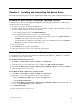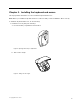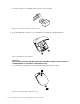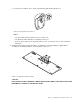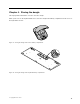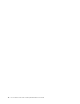User Manual
Table Of Contents
- Safety information
- Chapter 1. About the keyboard and mouse
- Chapter 2. Installing and uninstalling the device driver
- Chapter 3. Installing the keyboard and mouse
- Chapter 4. Storing the dongle
- Appendix A. Service and Support
- Appendix B. Lenovo Limited Warranty
- Appendix C. Electronic emission notices
- Appendix D. Notices
- Appendix E. Restriction of Hazardous Substances Directive (RoHS)
FortheWindows8operatingsystem:
1.GotoControlPanelbydoingoneofthefollowing:
•Fromthedesktop,movethepointertothetop-rightorbottom-rightcornerofthescreentodisplay
thecharms,andthenclickSettings➙ControlPanel.
•FromtheStartscreen,dothefollowing:
a.Movethepointertothetop-rightorbottom-rightcornerofthescreentodisplaythecharms.
b.ClickSearch.
c.OntheAppsscreen,scrolltotherightside,andclickControlPanelintheWindowsSystem
section.
2.DependingonyourControlPanelmode,dooneofthefollowing:
•ClicktheUninstallaprogramoptionundertheProgramsmenu.
•ClickProgramsandFeatures.
3.SelectLenovoWirelessProfessionalComboKeyboardandMouseDriverandthenright-clickyour
mouse.TheUninstall/Changeoptionisdisplayed.
4.ClickUninstall/Change.
5.Followtheinstructionsonthescreen.
FortheWindows8.1operatingsystem:
1.GotoControlPanelbydoingoneofthefollowing:
•Fromthedesktop,movethepointertothetop-rightorbottom-rightcornerofthescreentodisplay
thecharms,andthenclickSettings➙ControlPanel.
•FromtheStartscreen,dothefollowing:
a.Clickthearrowiconinthebottom-leftcornerofthescreentogototheAppsscreen.
b.Scrolltotherightside,andclickControlPanelintheWindowsSystemsection.
2.DependingonyourControlPanelmode,dooneofthefollowing:
•ClicktheUninstallaprogramoptionundertheProgramsmenu.
•ClickProgramsandFeatures.
3.SelectLenovoWirelessProfessionalComboKeyboardandMouseDriverandthenright-clickyour
mouse.TheUninstall/Changeoptionisdisplayed.
4.ClickUninstall.
5.Followtheinstructionsonthescreentouninstallthedevicedriver.
6LenovoWirelessProfessionalComboKeyboardandMouseUserGuide