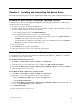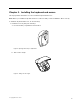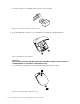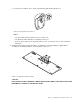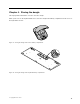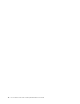User Manual
Table Of Contents
- Safety information
- Chapter 1. About the keyboard and mouse
- Chapter 2. Installing and uninstalling the device driver
- Chapter 3. Installing the keyboard and mouse
- Chapter 4. Storing the dongle
- Appendix A. Service and Support
- Appendix B. Lenovo Limited Warranty
- Appendix C. Electronic emission notices
- Appendix D. Notices
- Appendix E. Restriction of Hazardous Substances Directive (RoHS)
Chapter2.Installinganduninstallingthedevicedriver
Thischapterprovidesinstructionsonhowtoinstallanduninstallthedevicedriverofthekeyboardandmouse.
InstallingthedevicedriveronWindowsoperatingsystems
ToinstallthedevicedriverontheWindowsXP,WindowsVista,Windows7,Windows8,orWindows8.1
operatingsystem,dothefollowing:
1.Saveanyopendocumentsandexitallapplications.
2.InserttheSoftwareandUserGuideDiscintotheopticaldrive.Thediscstartsautomatically.Ifthedisc
doesnotstartautomatically,dooneofthefollowing:
•Iftheautoplaywindowopens,clickRunViewHtml.exe.
•Iftheautoplaywindowdoesnotopen,dooneofthefollowing:
–FortheWindowsXP,WindowsVista,orWindows7operatingsystem,gointoMyComputeror
Computer,thendouble-clicktheCD/DVDdriveicon.
–FortheWindows8orWindows8.1operatingsystem,openFileExplorerandclickComputeror
ThisPC,thendouble-clicktheCD/DVDdriveicon.
3.Selectyourlanguage.
4.ClickSoftwareintheleftpaneofthewindow.
5.Followtheinstructionsonthescreentoinstallthedevicedriver.
UninstallingthedevicedriverfromWindowsoperatingsystems
TouninstallthedevicedriverfromtheWindowsXP,WindowsVista,Windows7,Windows8,orWindows
8.1operatingsystem,dothefollowing:
FortheWindowsXPoperatingsystem:
1.ClickStart➙ControlPanelorStart➙Settings➙ControlPanel.
2.DependingonyourControlPanelmode,clickordouble-clickAddorRemovePrograms.
3.SelectLenovoWirelessProfessionalComboKeyboardandMouseDriver,andthenclickRemove.
4.Followtheinstructionsonthescreen.
FortheWindowsVistaorWindows7operatingsystem:
1.ClickStart➙ControlPanelorStart➙Settings➙ControlPanel.
2.DependingonyourControlPanelmode,dooneofthefollowing:
•ClicktheUninstallaprogramoptionundertheProgramsmenu.
•ClickProgramsandFeatures.
3.SelectLenovoWirelessProfessionalComboKeyboardandMouseDriverandthenright-clickyour
mouse.TheUninstall/Changeoptionisdisplayed.
4.ClickUninstall/Change.
5.Followtheinstructionsonthescreen.
©CopyrightLenovo2015
5