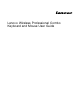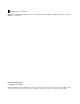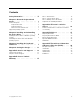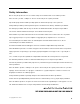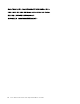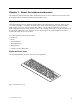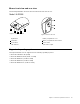Lenovo Wireless Professional Combo Keyboard and Mouse User Guide
http://www.lenovo.com/safety Note: Before installing the product, be sure to read the warranty information in Appendix B “Lenovo Limited Warranty” on page 15. First Edition (March 2015) © Copyright Lenovo 2015. LIMITED AND RESTRICTED RIGHTS NOTICE: If data or software is delivered pursuant a General Services Administration “GSA” contract, use, reproduction, or disclosure is subject to restrictions set forth in Contract No. GS-35F-05925.
Contents Safety information . . . . . . . . . . iii Chapter 1. About the keyboard and mouse . . . . . . . . . . . . . . . . . 1 Product description . . . . . . . Keyboard front view . . . . . Keyboard rear view . . . . . Mouse front view and rear view Supported operating systems . . . 1 1 2 3 3 . . . . . . . . . . . . . . . . . . . . . . . . . . . . . . Chapter 2. Installing and uninstalling the device driver . . . . . . . . . . . Part 1 - General Terms . . . . . .
ii Lenovo Wireless Professional Combo Keyboard and Mouse User Guide
Safety information Before using the product, be sure to read the safety documentation that comes with the product. Antes de usar o produto, certifique-se de ler a documentação de segurança incluída. Prije korištenja proizvoda svakako pročitajte priloženu dokumentaciju koja se tiče sigurnosti. Před použitím produktu je třeba si přečíst bezpečnostní dokumentaci, která je dodávána s produktem. Før du bruger produktet, skal du sørge for at læse de sikkerhedsforskrifter, der følger med produktet.
iv Lenovo Wireless Professional Combo Keyboard and Mouse User Guide
Chapter 1. About the keyboard and mouse This chapter provides product description and instructions for the Lenovo Wireless Professional Combo Keyboard and Mouse (hereafter called the keyboard and mouse). Product description The keyboard and mouse are designed with the advanced 2.4 GHz wireless technology, which ensures consistent and reliable connectivity. The keyboard is designed with the popular hotkey functionality, which enables one-touch control to quickly play, adjust, or mute audio and video files.
Hotkey functions: Mute/Unmute the system speaker. Decrease the system speaker volume. Increase the system speaker volume. Mute/Unmute the microphone. Refresh. Lock the operating system. Start the operating system search. Open My Computer, Computer or This PC. Open Printer. Go back to the previous track. Play/Pause the media file. Go to the next track. Keyboard rear view The following illustration shows the rear view of the keyboard. Figure 2.
Mouse front view and rear view The following illustration shows the front view and rear view of the mouse. Model : M-R0058 Figure 3. Mouse front view Figure 4.
4 Lenovo Wireless Professional Combo Keyboard and Mouse User Guide
Chapter 2. Installing and uninstalling the device driver This chapter provides instructions on how to install and uninstall the device driver of the keyboard and mouse. Installing the device driver on Windows operating systems To install the device driver on the Windows XP, Windows Vista, Windows 7, Windows 8, or Windows 8.1 operating system, do the following: 1. Save any open documents and exit all applications. 2. Insert the Software and User Guide Disc into the optical drive.
For the Windows 8 operating system: 1. Go to Control Panel by doing one of the following: • From the desktop, move the pointer to the top-right or bottom-right corner of the screen to display the charms, and then click Settings ➙ Control Panel. • From the Start screen, do the following: a. Move the pointer to the top-right or bottom-right corner of the screen to display the charms. b. Click Search. c. On the Apps screen, scroll to the right side, and click Control Panel in the Windows System section. 2.
Chapter 3. Installing the keyboard and mouse This topic provides information on how to install the keyboard and mouse. Note: Before you install the keyboard and mouse, make sure that you have installed the driver correctly. To install the keyboard and mouse, do the following: 1. Install the mouse by doing the following: a. Press the battery compartment release button. Figure 5. Opening the battery compartment b. Take out the dongle. Figure 6.
c. Connect the dongle to an available USB connector on the computer. Figure 7. Connecting the dongle to a USB connector d. Insert two AA batteries into the mouse compartment according to the polarity indicators. Figure 8. Installing the mouse batteries CAUTION: RISK OF EXPLOSION IF A BATTERY IS REPLACED BY AN INCORRECT TYPE. DISPOSE OF USED BATTERIES ACCORDING TO THE INSTRUCTIONS. e. Close the battery compartment cover and slide it forward until it clicks into place. Figure 9.
f. Push the power switch to the on position and the LED (light-emitting diode) is on. Figure 10. Pushing the power switch on Notes: • The green LED indicates that the mouse is ready for use. • The flashing red LED indicates a low battery power level. • Push the power switch to the off position when you are not using the mouse. This extends the battery life. 2. Install the keyboard by opening the battery compartment cover and installing two AAA batteries according to the polarity indicators.
10 Lenovo Wireless Professional Combo Keyboard and Mouse User Guide
Chapter 4. Storing the dongle This topic provides information on how to store the dongle. When you do not use the keyboard and mouse, store the dongle in the battery compartment of the mouse or the keyboard as shown: Figure 12. Storing the dongle in the mouse battery compartment Figure 13.
12 Lenovo Wireless Professional Combo Keyboard and Mouse User Guide
Appendix A. Service and Support The following information describes the technical support that is available for your product, during the warranty period or throughout the life of your product. Refer to the Lenovo Limited Warranty for a full explanation of Lenovo warranty terms. Online technical support Online technical support is available during the lifetime of a product at: http://www.lenovo.
14 Lenovo Wireless Professional Combo Keyboard and Mouse User Guide
Appendix B. Lenovo Limited Warranty L505-0010-02 08/2011 This Lenovo Limited Warranty consists of the following parts: Part 1 - General Terms Part 2 - Country-specific Terms Part 3 - Warranty Service Information The terms of Part 2 replace or modify terms of Part 1 as specified for a particular country. Part 1 - General Terms This Lenovo Limited Warranty applies only to Lenovo hardware products you purchased for your own use and not for resale.
• • • • backup or secure all programs and data contained in the product; provide the Service Provider with all system keys or passwords; provide the Service Provider with sufficient, free, and safe access to your facilities to perform service; remove all data, including confidential information, proprietary information and personal information, from the product or, if you are unable to remove any such information, modify the information to prevent its access by another party or so that it is not personal d
What this Warranty Does not Cover This warranty does not cover the following: • uninterrupted or error-free operation of a product; • loss of, or damage to, your data by a product; • any software programs, whether provided with the product or installed subsequently; • failure or damage resulting from misuse, abuse, accident, modification, unsuitable physical or operating environment, natural disasters, power surges, improper maintenance, or use not in accordance with product information materials; • damage
“Lenovo” means Lenovo (Australia & New Zealand) Pty Limited ABN 70 112 394 411. Address: Level 10, North Tower, 1-5 Railway Street, Chatswood, NSW, 2067. Telephone: +61 2 8003 8200. Email: lensyd_au@lenovo.com The following replaces the same section in Part 1: What this Warranty Covers: Lenovo warrants that each hardware product that you purchase is free from defects in materials and workmanship under normal use and conditions during the warranty period.
OF LIABILITY: 1) THIRD PARTY CLAIMS AGAINST YOU FOR DAMAGES; 2) LOSS, DAMAGE OR DISCLOSURE OF YOUR DATA; 3) SPECIAL, INCIDENTAL, PUNITIVE, INDIRECT OR CONSEQUENTIAL DAMAGES, INCLUDING BUT NOT LIMITED TO LOST PROFITS, BUSINESS REVENUE, GOODWILL OR ANTICIPATED SAVINGS. IN NO CASE SHALL THE TOTAL LIABILITY OF LENOVO, ITS AFFILIATESS, SUPPLIERS, RESELLERS OR SERVICE PROVIDERS FOR DAMAGES FROM ANY CAUSE EXCEED THE AMOUNT OF ACTUAL DIRECT DAMAGES, NOT TO EXCEED THE AMOUNT PAID FOR THE PRODUCT.
European Economic Area (EEA) The following is added to Part 1: Customers in the EEA may contact Lenovo at the following address: EMEA Service Organisation, Lenovo (International) B.V., Floor 2, Einsteinova 21, 851 01, Bratislava, Slovakia. Service under this warranty for Lenovo hardware products purchased in EEA countries may be obtained in any EEA country in which the product has been announced and made available by Lenovo.
3. Courier or Depot Service Under Courier or Depot Service, your product will be repaired or exchanged at a designated service center, with shipping at the expense of the Service Provider. You are responsible for disconnecting the product and packing it in a shipping container provided to you to return your product to a designated service center. A courier will pick up your product and deliver it to the designated service center. The service center will return the product to you at its expense. 4.
servicio autorizado más cercano para obtener las aprobaciones necesarias o la información relacionada con el envío del producto y la dirección de envío. Esta garantía ampara todas las piezas de hardware del producto e incluye mano de obra.
Appendix C. Electronic emission notices The following information refers to the Lenovo Wireless Professional Combo Keyboard and Mouse. Federal Communications Commission Declaration of Conformity Lenovo Wireless Professional Combo Keyboard and Mouse - 0A34032 This equipment has been tested and found to comply with the limits for a Class B digital device, pursuant to Part 15 of the FCC Rules.
L’utilisation de ce dispositif est autorisée seulement aux conditions suivantes: (1) il ne doit pas produire de brouillage, et (2) l’utilisateur du dispositif doit être prêt à accepter tout brouillage radioélectrique reçu, même si ce brouillage est susceptible de compromettre le fonctionnement du dispositif.
Um dieses sicherzustellen, sind die Geräte wie in den Handbüchern beschrieben zu installieren und zu betreiben. Des Weiteren dürfen auch nur von der Lenovo empfohlene Kabel angeschlossen werden. Lenovo übernimmt keine Verantwortung für die Einhaltung der Schutzanforderungen, wenn das Produkt ohne Zustimmung der Lenovo verändert bzw. wenn Erweiterungskomponenten von Fremdherstellern ohne Empfehlung der Lenovo gesteckt/eingebaut werden.
26 Lenovo Wireless Professional Combo Keyboard and Mouse User Guide
Appendix D. Notices Lenovo may not offer the products, services, or features discussed in this document in all countries. Consult your local Lenovo representative for information on the products and services currently available in your area. Any reference to a Lenovo product, program, or service is not intended to state or imply that only that Lenovo product, program, or service may be used.
A Lenovo possui um canal específico para auxiliá-lo no descarte desses produtos. Caso você possua um produto Lenovo em situação de descarte, ligue para o nosso SAC ou encaminhe um e-mail para: reciclar@lenovo.com, informando o modelo, número de série e cidade, a fim de enviarmos as instruções para o correto descarte do seu produto Lenovo.
Appendix E. Restriction of Hazardous Substances Directive (RoHS) European Union RoHS Lenovo products sold in the European Union, on or after 3 January 2013 meet the requirements of Directive 2011/65/EU on the restriction of the use of certain hazardous substances in electrical and electronic equipment (“RoHS recast” or “RoHS 2”). For more information about Lenovo progress on RoHS, go to: http://www.lenovo.com/social_responsibility/us/en/RoHS_Communication.
Ukraine RoHS India RoHS RoHS compliant as per E-Waste (Management & Handling) Rules, 2011.