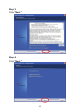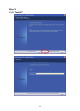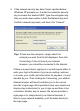User manual
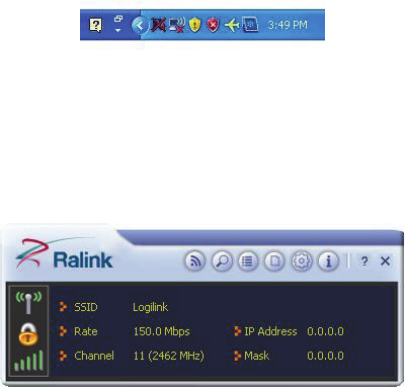
- - 18
6.0 Client Utility Interface
1. After the installation of Ralink utility, the system shows a
special wireless utility icon in the Windows system tray,
which locates in the bottom-right corner of your computer
screen:
2. When an USB wireless adapter is inserted into an USB
2.0/1.1 port of Notebook or PC, the icon changes colors
according to the wireless signal quality.
3. Double-click the icon or right click the icon and then select
“Launch Config Utility” to launch the utility, the Ralink utility
window appears like:
Note: In the Windows XP, you can select the included WL0084B
Client Utility Interface or the Windows XP internal wireless
application to configure the device.
There are two client utility applications in WL0084B: Station
mode and AP mode.
Note: In this utility interface, Station Mode (Client Mode) is the
default access way.