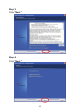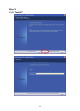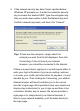User manual
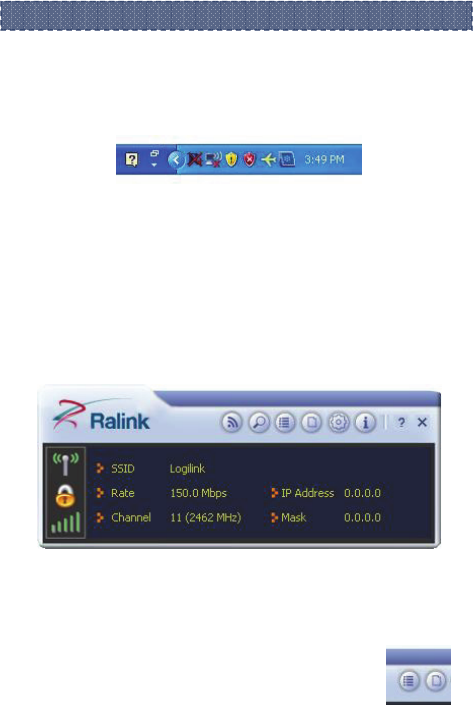
- - 16
After the installation of Ralink utility, the system shows a special
wireless utility icon in the Windows system tray, which locates in
the bottom-right corner of your computer screen:
When an USB wireless adapter is inserted into an USB 2.0/1.1
port of Notebook or PC, the icon changes colors according to
the wireless signal quality.
1. Double-click the icon or right click the icon and then select
“Launch Config Utility” to launch the utility, the RaUI window
appears like:
The Ralink wireless utility starts in compact mode as shown
above, provides profile management, the available networks
listing, a statistical counter display, Wi-Fi multimedia (WMM),
protected Wi-Fi setup, Cisco compatible
extensions (CCX), call admission control (CAC),
radio controls, Ralink driver/utility information, and
Should the service o
f
Ralink wireless connection utilit
y
be a
pp
lied.