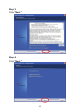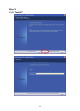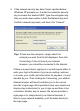User manual
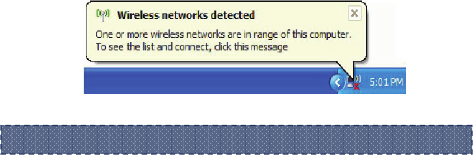
- - 13
5.0 Making a Basic Wireless Network
Connection
1. After finishing driver installation, insert the USB adapter to
Notebook or PC that supports USB 2.0/1.1 interface.
Remarks: Make sure to connect the adapter to an
USB port on your computer directly rather than an
USB hub. Although it might work when connecting
with an USB hub, the likelihood of configuration
problems will be higher.
2. The system shows a wireless utility icon in the Windows
system tray, which locates in the bottom-right corner of your
computer screen, and pops up a message that indicates a
new hardware is found and installed, something like this:
3. Double-click the utility icon or right click the icon and then
select “View Available Wireless Networks” to launch the
utility, the Wireless Network Connection window appears
and displays your wireless network listed with the SSID
you chose.
Should the
s
ervice
"
Wireless Zero Con
f
i
g
uration
(
WZC
)
" be a
pp
lied.