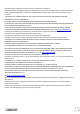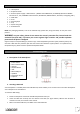Quick Start
Table Of Contents
- Got everything?
- Installation guide
- Getting Started
- Warning on using the phone while driving
- Listening safety
- Electromagnetic waves safety information (SAR)
- Safety and care information
- LASER ray warning
- Epilepsy warning
- Technical informations
- Recycling
- Simplified EU declaration of conformity
- The warranty scope of application
8
8. Reset
If you want to reset your smartphone, you can do a reset of data from the operating system Android™.
CAUTION: A reset data erase all your personal data, all contacts in your phone and the applications you have
installed. That is why we recommend that you make a backup of your data before starting the procedure. However
the information storedon the external memory card will not be erased.
To do a reset of the data, you have two options:
Reset the device by setting menu :
In Settings, click “Backup & reset”, then “Factory data reset”.
Click “Reset phone” and confirm “Erase everything”.
The smartphone will turn off and on rebooting the system will reset.
Reset the device in “recovery mode”:
Switch off your device and then hold the Volume "+" button and press the "On / Off" button. After 3
seconds, the “Select Boot Mode” menu appears, press the Volume"-" to choose Recovery Mode. This menu
is not tactil. To navigate, use the Volume "-" button to move. To validate an action, use the "On / Off" button.
Select “Wipe data/factory reset”, follow Confirm, the smartphone will turn off and on rebooting the system
will reset.
NOTE: If you encounter any problems with the product, first do a system reset before returning it to after sales
service.