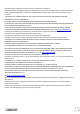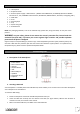Quick Start
Table Of Contents
- Got everything?
- Installation guide
- Getting Started
- Warning on using the phone while driving
- Listening safety
- Electromagnetic waves safety information (SAR)
- Safety and care information
- LASER ray warning
- Epilepsy warning
- Technical informations
- Recycling
- Simplified EU declaration of conformity
- The warranty scope of application
7
5. Receiving a call
• When a call is received, slide your finger over the icon.
• When you want to end a call, press the icon.
6. Enable / Disable the Wi-Fi connection
NOTE: To limit your exposure to electromagnetic fields we recommend you disable Wi-Fi when not in use.
In the settings, press to activate the Wi-Fi. The device automatically searches the available Wi-Fi networks. Click
on the network of your choice to activate it and connect to it. You can also activate this function from the
notifications panel. The icon is displayed in the system tray when you are connected to a wireless internet network
or when wireless internet networks are detected by the device.
NOTE: Most Wi-Fi networks are locked with a password (WEP or WPA2 PSK key). To connect to a locked Wi-
Fi network, click on it and enter the password for your network in the dialogue box which is displayed on
the screen.
The WEP or WPA2 PSK key for a Wi-Fi network is generally noted on a label located on the back of your
internet modem.
NOTE: Restart your Smartphone if necessary.
7. Enable / Disable Bluetooth connection
NOTE: To limit your exposure to electromagnetic fields we recommend you disable Bluetooth when not in use.
In the settings, press to activate the Bluetooth. You can also activate this function from the notifications panel.
Press to turn on / off Wi-Fi
Once the Wi- Fi enabled, the icon
appears in your notification bar
Once the Wi- Fi enabled, the icon
appears in your notification bar
Press to turn on / off Bluetooth