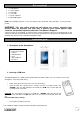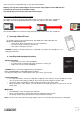Quick Start Guide
5
You can configure the screen lock by adding a password or pattern to be replicated when unlocking your Smartphone.
CAUTION : Forgetting your screen lock password, PIN code or pattern permanently
blocks your Smartphone
If this is forgotten or lost, the product warranty will not cover such an oversight. Even a “reset”
cannot solve the problem. As a precaution, take a note of your password or pattern.
PASSWORD:
4. Making a call
NOTE: It is impossible to make or receive a call on the two SIM cards at the same time.
For example, if you are on a call on the SIM 1 line, those trying to contact you on SIM 2 will automatically be diverted
to voicemail.
•
Tap the icon on the main menu or the home screen to dial the number of your choice.
•
Tap the or icon to call with SIM 1 or SIM 2.
•
Press the +/- buttons to adjust the call volume.
•
When you want to end a call, press the icon.
5. Receiving a call
•
When a call is received, slide your finger over the icon.
•
When you want to end a call, press the icon.
6. Activating the Wi-Fi connection
In the settings, slide the bar to YES to activate the Wi-Fi. The device automatically searches the available Wi-Fi
networks. Click on the network of your choice to activate it and connect to it.
You can also activate this function from the notifications panel.
The icon is displayed in the system tray when you are connected to a wireless internet network or when wireless
internet networks are detected by the device.
NOTE: Most Wi-Fi networks are locked with a password (WEP or WPA2 PSK key). To connect to a
locked Wi-Fi network, click on it and enter the password for your network in the dialogue box which is
displayed on the screen.
The WEP or WPA2 PSK key for a Wi-Fi network is generally noted on a label located on the back of your
internet modem.
Note: Restart your Smartphone if necessary.
Downloading an application
Your E500 Smartphone is supplied with two on-line stores enabling you to download applications such as
utilities and games.
L store is the LOGICOM on-line store
Play Store is the Google on-line store
To access these two on-line stores, go to the application page using the button located on the home
page and tap the icon corresponding to the store you wish to use.
Note: The availability of access to L store and Google Play Store depends on your phone operator and the country in
which you are located. Access to these on-line stores requires an account to be created.
NOTE: LOGICOM shall under no conditions be responsible for the content on these two on-line stores. The
product warranty will not cover any malfunction due to an application from on-line stores.