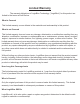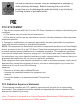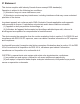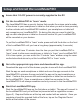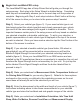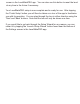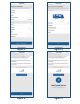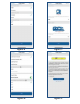User Manual
1) Insure that 12v DC power is currently supplied to the RV
2) Put the LevelMatePRO in “learn” mode
The LevelMatePRO has a security feature that records the unique serial number
of the device to your smartphone or tablet so that when you are in close proximity
to other vehicles with LevelMatePRO installed, your smartphone or tablet will
only recognize your LevelMatePRO. So during this step you need to start the
app on each smartphone or tablet so the serial number for your LevelMatePRO
will be recorded on your devices.
To put the LevelMatePRO in “learn” mode, press and hold the button on the front
of the LevelMatePRO until you hear a long beep (approximately 3 seconds).
NOTE: You will have 10 minutes from the time you put the LevelMatePRO in
“learn” mode to allow new smartphones or tablets to “learn” your LevelMatePRO.
If this time expires, you can restart the 10 minute “learn” window using the same
method described above to put the LevelMatePRO in “learn” mode.
3) Go to the appropriate app store and download the app.
Download the app on all of the devices you plan to use with the LevelMatePRO.
Start the app on each smartphone or tablet and once the app connects to the
LevelMatePRO, minimize the app and start the app on the next smartphone or
tablet. Continue this process until each smartphone or tablet has connected to
the LevelMatePRO. Once a smartphone or tablet has connected to the
LevelMatePRO it will always remember and only connect to that LevelMatePRO.
4) Start the LevelMatePRO app
Start the LevelMatePRO app on the first phone or tablet. The app will connect to
the LevelMatePRO and you will then be presented with a registration screen
(figure 2). Required fields are at the top and marked with an asterisk. Once you
complete at least the required fields of the form, tap on the ‘Register Device’
button at the bottom of the screen.
Setup and Install the LevelMatePRO