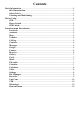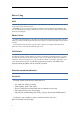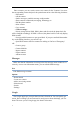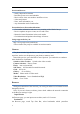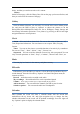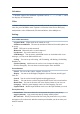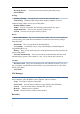Safety Notice
Table Of Contents
3
Assistant
You can quickly access the Google Assistant for Android by tapping on the
Assistant app icon or long-pressing the home button on your phone running Android .
With the Google Assistant Go, you can:
•
Make quick phone calls on the go (“Call Sameer”)
•
Send text messages (“Text Sara I am running late”)
•
Play music (“Play some jazz on YouTube”)
•
Preview your upcoming events (“Tell me about my day”)
•
Weather information (“Do I need an umbrella today?”)
•
Answers (“How tall is Mount Everest?”)
Map
The Google Maps app, tailored for smartphones, is designed to make it easier and
faster to explore the world. The new map will help you discover the best places in the
city and provide the information you need to get to those places.
How to use Google Maps? Here's a guide to get you started using Google Maps.
Search locations on Google Maps:
• At the top, tap the search box and type an address or name of a place. Or choose
a category, like gas stations or groceries.
• Optional: After you find a place on the map, you can see directions to the place
in a list, details about a place.
Show map:
• Move the map. To see more details on the map, zoom in or out.
• Zoom in or out of the map: Press the Plus (+) or Minus (-) keys .
• Learn more about a place: Press the icon associated with the place.
See your current location:
You’ll see a blue dot, which shows where you are. If you don’t see a blue dot, tap
your location. To center the map where you are, you'll need to give Maps permission
to see your location.
Help Center:
If you are having trouble with the problem, you can use the Help Center to find an
answer. E. g, How to use Google Maps? Get directions and show routes, etc.
Youtube
Just tap the icon or swipe to switch to a recommended video, subscription, or
account. You can also subscribe to your favorite channels, create playlists, edit and
upload videos, express your thoughts via comments or sharing, cast videos to your TV,
and more. Everything is done in the YouTube app!