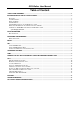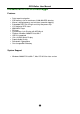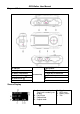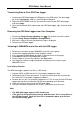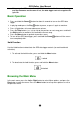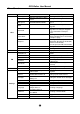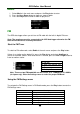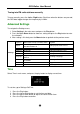Operation Manual
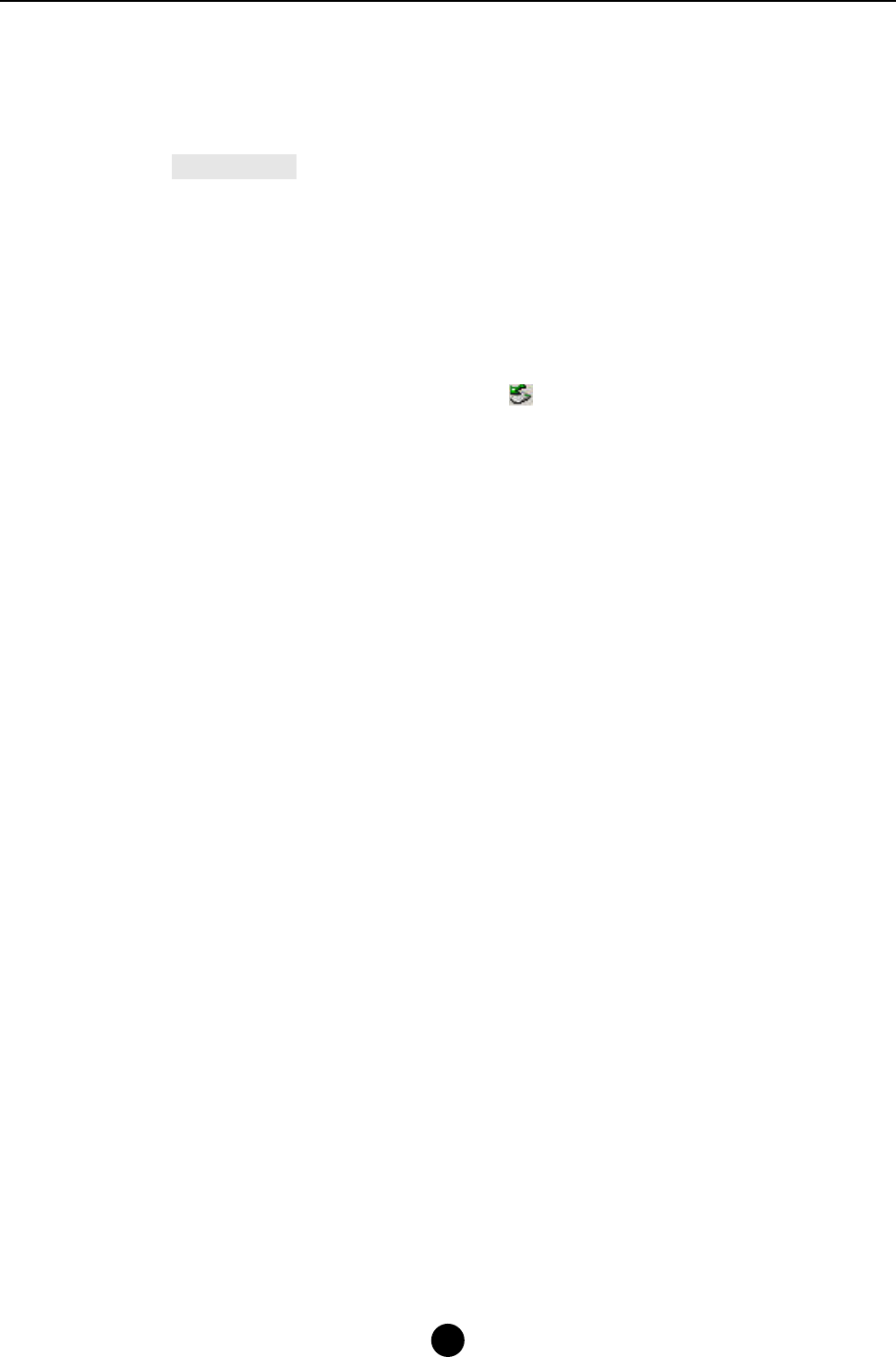
GPS Walker User Manual
4
Transferring Data to Your GPS Data logger
1. Connect your GPS data logger to USB port by using USB cable. The data logger
will show “Usb-connect” when it is connecting to a computer.
2. Right click on the folders and files you want to transfer to your GPS data logger,
and select Copy.
3. Open the Removable Disk represented your GPS data logger, right click and select
Paste.
Removing the GPS Data Logger from Your Computer
1. Click on the Safely Remove Hardware icon in the taskbar (next to the clock).
2. Click on Safely Remove USB Mass Storage Device.
3. Wait until a Safe to Remove Hardware message is displayed.
4. Remove the GPS data logger.
Listening to WMA/MP3 music files with the GPS logger
1. Follow the instructions to copy WMA/MP3 music files to the player.
2. Connect the supplied earphone to the earphone socket.
3. Press and hold the Play button for about 3 seconds to turn on the player.
4. Select Music and press the Play button to enter.
5. Select a folder or a music file and press the Play button.
6. Use the player controls to adjust playback and volume level to listen to your
WMA/MP3 music.
Lyric Display Function
The GPS data logger supports lyric files in LRC format.
1. Prepare a MP3 or WMA music file. For example, happymusic.mp3;
2. Download a lyric file from the internet. The lyric file needs to be with an extension
file name LRC. For example, happymusic-2004.lrc.
3. Rename the lyric file. For example, happymusic.lrc. This ensures that the GPS data
logger connects the lyric filename with the corresponding music filename.
4. Copy the lyric file & music file to the GPS data logger.
5. The lyrics would be displayed on the screen, synchronous with the music.
Note:
• The GPS data logger supports LRC format only.
• If the lyrics do not synchronize perfectly with the music, this is not a defect of
the GPS data logger. Check the lyric file or download a better lyric file from
the internet and try again.