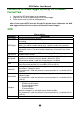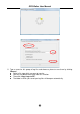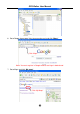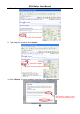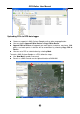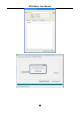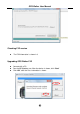Operation Manual
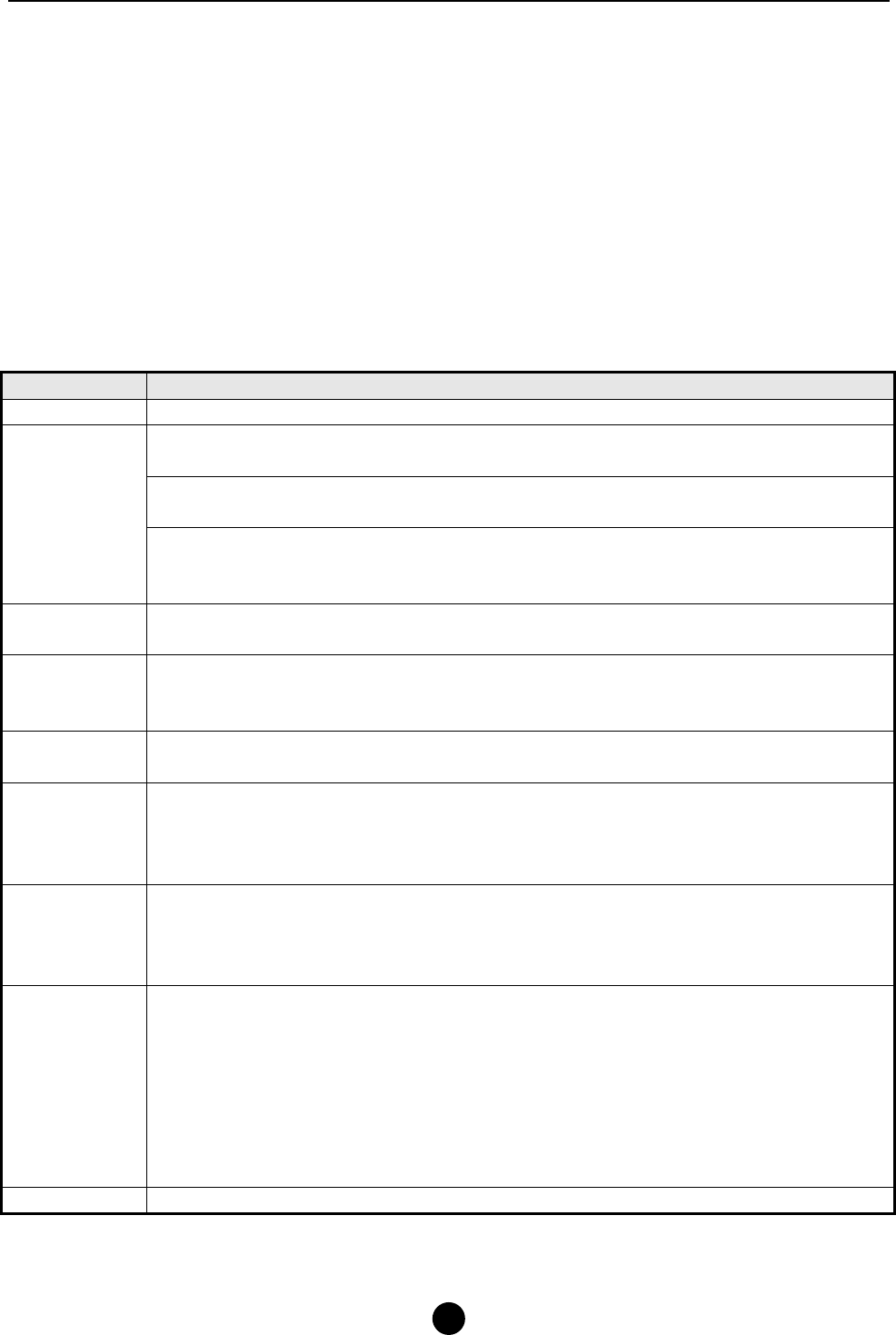
GPS Walker User Manual
9
Format the GPS data logger by using the Windows
Format Tool
1. Connect the GPS data logger to the computer.
2. Right click on the disk representing the GPS data logger.
3. Select format and start the formatting process.
Note: Do not select NTFS from the Format File System menu. Otherwise, the GPS
data logger will not function, and you will need to format it again.
GPS
Menu options
GPS Menu Description
GPS Power Turning On/Off the GPS function.
Showing the satellite signal strength. Need 3 solid bars for precise
positioning.
Press the Play button to show the Sat View
Shows the satellite number being seen, satellite number being tracked.
GPS Signal
Press Play button again to show the Position
Information such as Current Location coordinates, Date and Time will be
shown.
Log Interval
Setting the time interval for GPS position logging. The data is logged in
standard NMEA format.
Min Speed
Setting a value as the minimum speed for position logging. The system will
log points only when the current speed is above this value.
The minimum speed is valid only if Log Interval is enabled.
Mark
Marking the current location as a waypoint. This command is valid only
when the current position fix is available (2D fix or 3D fix).
Mark&Go
Marking the current location as a waypoint and setting the waypoint as the
destination in Compass menu.
This command is valid only when the current position fix is available (2D fix
or 3D fix).
Select Mark
Selecting a history waypoint, or setting a waypoint and a destination in
Compass page.
This command is valid only when the current position fix is available (2D fix
or 3D fix).
Compass
Displaying following information:
Direction to destination
Distance to destination
Current Speed
ID of destination
Follow the compass. It will guide you to the destination.
This command is valid only when the current position fix is available (2D fix
or 3D fix).
About Information about the firmware version.