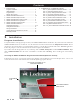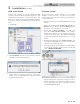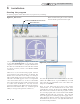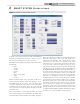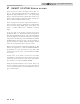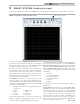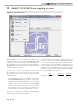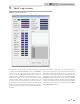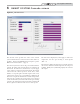Smart System User Guide
8
4 SMART SYSTEM Data logging screen
Figure 4-1_File Menu Screen
By clicking File to access the drop down menu (FIG. 4-1), all
logging functions are now accessible. Click Start Log or F10
to select a Save As location and File Name for the WinPro log
file. If logging for a short period of time, click Stop Log or
Shift+F10 when all of the desired data is acquired. This will
complete and save the log file.
There are two (2) ways a log file may be reviewed; using
the navigation tools or by exporting the log to an Excel
file. Follow the steps below to review the log file using the
navigation tools:
- After completing a log file, end communication by pressing
the Start Communications icon (see FIG. 1-1 on page 4).
- Click File, then Load Log (Shift+F10). Select the desired
WinPro (.wpro) file from Open directory and click OPEN.
- Once the log is loaded, it can be reviewed on the “Status”
and “Cascade” screens in intervals (approximately 1.5
second intervals) located in the Navigation Tool Section.
A log file can be exported to an Excel file by clicking Export
Log and then selecting the desired log file.
If a long duration of data is needed, simply start the log as
done above and allow the SMART SYSTEM PC software
to run a desired length of time, while retaining an active
connection to the heater. This applies to logging in excess of
1 hour 17 minutes. After this time and at every interval after
beginning a log, a new WinPro log file will be created in the
same directory with a numeric addition (example file: Knight
Log.wpro then Knight Log1.wpro, etc.).
Time WinPro file Excel File
Sample File 1 hr 17 min 846 kb 469 kb
PC Program Instructions