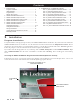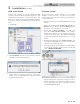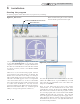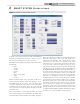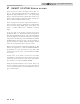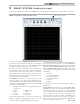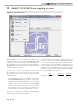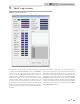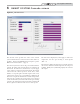Smart System User Guide
4
1 Installation
Figure 1-1_Main Screen
Starting the program
To start the program, double click on the icon you placed on your desktop.
Figure 1-2_Password Window
Once opened and the appropriate Comport is selected, click
on the “Start Communications” icon (using the double
computer icon shown in FIG. 1-1) to begin communication.
Note that once communication is started, the date and time
are carried over from your PC to the SMART SYSTEM
control clock.
There are two (2) access levels for this program. The User
access level allows only certain settings to be changed. The
Installer access level allows more settings to be changed.
The program defaults to the User level when started. You
will notice that USER appears in the lower right-hand
corner of the window (FIG. 1-1). To move to the Installer
level, a password must be entered. This password is located
on a label on the CD-ROM case. You may enter the
password by clicking on the “keys” button in the upper left-
hand corner of the window (FIG. 1-1). A window opens in
which you can type in the password (see FIG. 1-2).
Note that the password is case sensitive and is in all CAPS.
Click on the “check” button, or press the Enter key. You will
notice that the lower right-hand corner of the window has
changed to read Installer.
There are some fields along the bottom of the window
(reference FIG. 1-1): The left field shows the status of the
communication between the PC and the SMART SYSTEM.
This will read “Not Connected” when the program is started.
As soon as the program sends or receives data from the SMART
SYSTEM, this field will read “Connected”. The next field
shows the logging status. If the PC program is logging “Active”
will be displayed, otherwise, “Inactive” will be shown. The next
field indicates the level of access. The right-hand field shows
the selected Comport number.
START COMMUNCATIONS ICON
KEYS BUTTON
Note: On initial Startup the “round” command
buttons should sequence from left to right.
PC Program Instructions