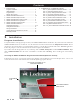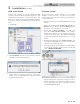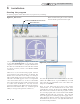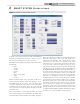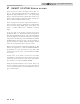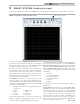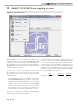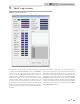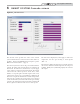Smart System User Guide
3
1 Installation (continued)
USB installation
Your PC will communicate with the SMART SYSTEM
control through the USB cable included with the kit. This
communication will require a specific USB driver. This
driver may be installed by starting the SMART SYSTEM PC
program. To complete the USB installation, follow the steps
below:
1. Click Setup.
Program setup
The PC will assign a ComPort number to your SMART
SYSTEM control connection. You will need to know the
ComPort number it uses in order to tell the program which one
to communicate with:
1. Plug the USB cable into the SMART SYSTEM control and
your PC.
2. Click on the following: Start, Control Panel, System icon,
Hardware tab, and then on the Device Manager button.
You will see a list of the hardware on your PC.
3. Double click on “Ports (Com&LPT)”. You will see an
entry called “USB Serial Port (COM4)”. The ComPort
number may be different on your computer, but the device
description will be the same. The SMART SYSTEM PC
program can communicate through Comports 1 - 64 on all
models.
4. Double click the desktop shortcut “WinPro_Installer”, and
then click the “Select Com” icon. It is located in the upper
left-hand corner of the main menu.
5. A dialog box will appear prompting the ComPort number.
Type the ComPort number obtained in Step 3 and the click
“OK”. “SELECT COM ICON”
PC Program Instructions
2. Click “Install USB” from the drop down menu, and then
click “OK” on the following dialog box.
3. A black dialog box will appear while the drive is being
installed. Once the USB installation is complete the dialog
box will automatically close.
This program displays temperature in °F. If you wish to
display temperatures in °C, click on the Setup menu along
the top of the Main Screen window. Move the cursor over
and click Temperature °F/°C.