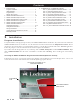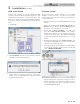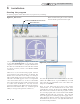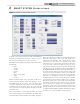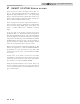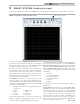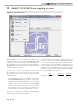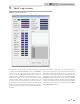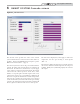Smart System User Guide
2
Contents
1. INSTALLATION
Program Installation ..................................................... 2
USB Installation ........................................................... 3
Program Setup ............................................................ 3
Starting the Program ................................................... 4
2. SMART SYSTEM Status Screen ................................ 5-6
3. SMART SYSTEM Graphics Screen ............................ 7
4. SMART SYSTEM Data Logging Screen ..................... 8
5. SMART SYSTEM Fault Log Screen ............................ 9
6. SMART SYSTEM Cascade Screen ............................ 10
7. SMART SYSTEM Parameters
Adjustable Parameters ................................................ 11-12
Changeable Parameters .............................................. 12
Storing Parameters ...................................................... 12
Loading Stored Parameters from the PC .................... 12
Restoring Defaults ....................................................... 12
8. SCREENSHOTS - PARAMETER TABLES
FIG. 8-1_Non-Adjustable Parameters Screen ....... 13
FIG. 8-2_General Parameters Screen ................... 14
FIG. 8-3_Temp. Settings Parameters Screen ....... 15
FIG. 8-4_Functions Parameters Screen ................ 15
FIG. 8-5_DHW Settings Parameters Screen ......... 16
FIG. 8-6_Outdoor Reset Parameters Screen ........ 16
FIG. 8-7_Anti-Cycling Parameters Screen ............. 17
FIG. 8-8_Control Modes Parameters Screen ........ 18
FIG. 8-9_Circulation Pumps Parameters Screen .. 18
FIG. 8-10_BMS Parameters Screen ...................... 18
FIG. 8-11_Service Notification Parameters Screen 18
1 Installation
Program installation
To begin installation of the program, please insert your SMART SYSTEM CD into the CD drive. If you have Autostart enabled, the
SMART SYSTEM software screen will load. Once the AutoStart Screen has loaded, click on the “Knight/Armor Software” label as
shown below. If Autostart did not open automatically, navigate to your CD drive and double-click on the “Autorun” application.
Follow the prompts to create the start menu shortcut and to complete the installation.
If you wish to have the PC program icon on your desktop, click on START, All Programs, and then SMART SYSTEM PC. Right
click on SMART SYSTEM. Place the cursor over Send to >, and then click on Desktop. The icon will appear on the Desktop
Screen.
Accessing the SMART SYSTEM PC Program Instruction Manual (Electronic Version)
Following the steps above, access the Autoload Screen by clicking on the Lochinvar logo shown in the figure below. Once on our
website, the latest version of the manuals can be found through the appropriate directory.
CLICK HERE TO BEGIN
INSTALLATION
PC PROGRAM
ICON
CLICK LOGO TO GO DIRECTLY TO
LOCHINVAR’S WEBSITE