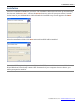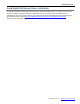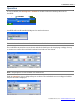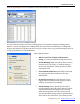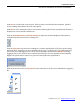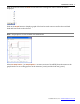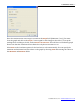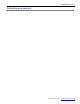User guide
LoadVUE User Guide • 5
Loadstar Sensors, Inc. • www.loadstarsensors.com
may not be available in all versions of LoadVUE).
Click Tare to zero the load on the sensors. All four sensors and total will now display 0. (Further
sensor readings will subtract the load at this point).
Click Start to start reading the sensors. The sensors will be polled as fast as possible but the data is
displayed at a more human-readable rate.
Click on Increase Decimals or Decrease Decimals to adjust the decimals displayed. This option is
available only when the sensors are being read.
Click on Log to File to log the sensor readings to a comma separated file (.CSV) that can be read by
Microsoft Excel. Logging to screen is available only be up to 1 reading/sec (1 sec polling interval)
and slower rates, but logging to file can be done at the higher speeds. At the ‘Maximum’ setting,
logging is done as fast as the sensors can be polled. This rate of course depends on the hardware.
Higher CPU speeds and/or multi-core processors will yield better performance.
Click on the arrow next to the Log Interval on the status bar to set the rate at which data is logged to
file.