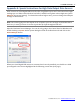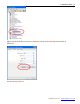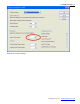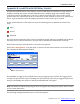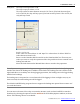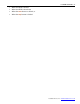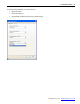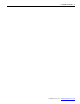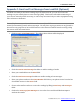User guide
LoadVUE User Guide • 28
Loadstar Sensors, Inc. • www.loadstarsensors.com
Appendix C: Email and Text Messages from LoadVUE (Optional)
LoadVUE can email you the latest readings at preset time intervals; you can also receive the
readings on your mobile phone as a text message (SMS). This feature will enable monitoring of
your sensors remotely and if necessary, to control any associated relays or other equipments using
other software or hardware.
Note: This feature may not be available on all versions of LoadVUE. An active internet connection is
needed for transmitting emails and text messages. You may have to give permission to any firewall or
internet security programs to let LoadVUE connect to the internet. LoadVUE must be actively polling
the sensors at the time email is due.
• Click on Tools…Email/SMS Options… The dialog shown below will be displayed.
• Check the Send an email message checkbox to enable sending of emails.
• Enter your email address in the Email field.
• Check the Send a text message checkbox to enable sending of text messages.
• Enter your phone number in the Phone Number field. Select your phone carrier from the list
of available carriers in the Carrier field.
• Choose when and how often to receive the readings by filling in Send every and Starting at
fields.
• Click on the View Log of Sent Messages to view a list of successful and failed attempts to
send out the emails.