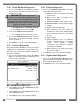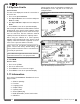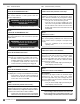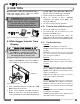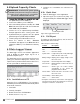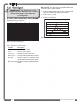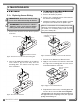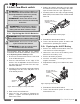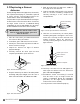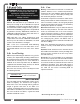User's Manual Part 2
42
42
The GS820 System
The GS820 System
Download data or upload capacity charts using a
USB mass storage device (USB key) without
removing the display from the crane.
4.1
4.1
Data logger transfer from
Data logger transfer from
Display
Display
4.1a Transfer from display to USB
1. Make sure there is at least 8 MB of available
space on the USB key. Connect the USB key
in the USB port, on the left side of the display.
2. After a short delay (about 2 seconds), the “USB
M
ENU” shows up on the LCD.
3. Select “C
OPY DATALOG. TO USB” and press
Enter. In most case, you will be prompted to
enter a password; enter the download password
given by
LSI
LSI and press Enter. Press Enter once
again to confirm the data logger download.
4. Transfer progress is indicated on screen.
5. When the transfer is done, “T
RANSFER
SUCCESSFUL” will appear. Press Enter, then
unplug the USB key.
6. The crane is now ready for operation.
4.1b Transfer from USB device to PC
1. Connect the USB key to a computer.
2. The data logger file is located in the root
directory of the USB device:
“LSI_MM_dd_yyyy_hh_mm_ss.dtl” where the
double letters represent the time and date of the
USB transfer. The size of the file should be 8192 kb.
4.1c Troubleshooting
Problem:
The file does not appear on the USB key.
Solution 1: Did the transfer complete successfully?
Try again.
Solution 2: Look in the root directory of the USB
key? The root directory is the folder that appears
when you open the USB key.
Problem:
The file appears on the key but its size is 0 kb.
Solution: Did the transfer complete successfully?
Try again.
Problem:
The following message appears on screen during the
transfer: “
UNABLE TO CREATE FILE. REPLACE USB”
Solution 1: The USB device may not work correctly.
Replace the USB device.
Solution 2: The USB device may be in read only
mode. Allow read/write permissions.
Problem:
An error message appears on screen during the
transfer: “
ERROR ##“, where ## is the error number.
Solution: restart the GS820 and try again to
transfer the file. If the trouble persists, contact
LSI
LSI.
Problem:
Nothing happens when the USB key is inserted into
the USB port of the display.
Solution: Insert the USB key in the USB port, power
down and then power up the display.
4.
4.
USB TOOL
USB TOOL
GS820
USB Key
Figure: Transfer charts or data logger files
USB Port
Figure: USB port location
CAUTION!
Before transferring (or
downloading) data logger or firmware
updates, make sure the crane is stopped and
is in a safe state. The crane cannot be
monitored during the download process.
!
!
IMPORTANT!
To copy the data logger to
the USB key, a password is required;
contact
LSI
LSI to get the download password.
The Display ID will be asked by
LSI
LSI.
!
!