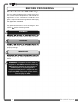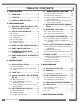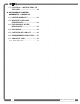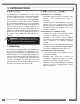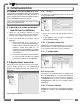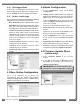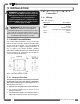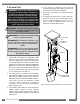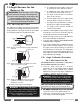User's Manual
ISTALLATIO
ISTALLATIO
7
7
2.2e Datalogger Mode
In this mode, live information sent by the wireless
nodes is displayed. The data can be logged to files;
see the Settings section to configure this feature.
2.2f Nodes; sensor type
When a sensor is selected under Nodes, the following
information is communicated to the WRCM;
• Base Station ID: Number engraved on the sensor.
• Heart Beat: When no change is detected in sensor
value, the sensor status will be communicated to
the GS22X in the interval (in seconds) indicated.
• Communication timeout before sleep mode:
When the base station stops communicating
information to the sensors, the sensors become
innactive (sleep mode). The value indicated is
the time (in seconds) before the sensors switch
to the sleep mode.
• Calibration Offset: Allows to offset the value
configured from the firmware.
• Calibration Scale: Allows to scale the value
configured from the firmware.
• Tx Sensivity: Adjust sensors sensivity to value
change.
2.3
2.3
Base Station Configuration
Base Station Configuration
There is no allowance to set device ID,
manufacturing step, etc., which is not available.
Contact your
LSI
LSI
representative or
LSI
LSI
technical
support representative as required.
2.4
2.4
Node Configuration
Node Configuration
1. In the Configuration menu, select Node
Configuration.
2. Adding nodes: To add sensors in the node list;
Right-click on Nodes in the treeview section to
add a sensor to the list using the scroll-box or;
In the Configuration menu, select a line and
click on Configure selected line or double-click
on the line to modify.
Enter the sensor ID and the node RF type.
3. Removing nodes: To remove any sensor from
the list;
Right-click on the sensor under Nodes in the
treeview section and select Delete or;
In the Configuration menu, select the sensor
line to remove and click on Remove selected
node.
4. Reload Data: Reload data from the WRCM and
display data without saving any changes.
5. Save: Save changes in the WRCM memory. Save
is automaticly followed by Update node status.
2.5
2.5
Firmware Update (Base
Firmware Update (Base
station only)
station only)
1. Select Firmware Update in the treeview
section.
2. In the right section, click on Browse to select
the update file (extension .220) and then hit
Update Firmware Now.
Figure: GS22X base station configuration.
Figure: Firmware update.
IMPORTANT!
The updated firmware will
overwrite the current configuration settings.
!
!
Figure: Nodes standard setup.