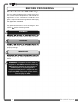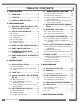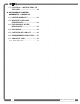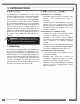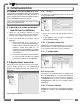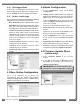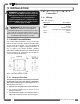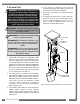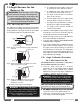User's Manual
6
6
The GS22X System
The GS22X System
The GS22X first configuration should ideally be carried
out before physical installation as it requires a PC with
a USB port. If the GS22X remains fairly accessible, it
can be configured on the spot with a laptop computer.
Refer to Installation section as required.
2.1
2.1
WRCM PC User Interface
WRCM PC User Interface
and Driver Installation
and Driver Installation
1. Install the LSI software
“WRCM PC User
Interface V<version> Setup.exe
”
on a computer
using the cd (or USB key) provided by
LSI
LSI.
2. Connect the GS22X to the computer using a
USB port;
a. When connected for the first time or
connected to a new port, Windows will ask to
install the driver. Follow the steps from the
hardware wizard and install the “lsi-
cdcserial_v1.inf” (default location: C:\Program
Files\Load Systems International\WRCM PC
User Interface).
b. In the Connection window, select the WRCM
to connect to and click Ok. If the WRCM
connected is not in the list, click Refresh.
2.2
2.2
Application overview
Application overview
Access the menus from the treeview (in the upper-
left) by double-clicking on it. The appropriated
details will be displayed in the right section of the
application.
2.2a Settings
The data from the datalogger mode can be saved
on the computer disk.
1. Define the time interval and location folder of
the logs.
2. Press Apply to save changes or Cancel to
reload existing setting.
2.2b Communication Port
Displays the communication port in use, the port
type and status. The Open status indicates that one
of the communication port menus is activated.
2.2c Configuration
Node Configuration:
All sensors in the GS22X system are programmed
in the Configuration list. The information displayed
under Nodes in the treeview section are defined in
Configuration menu. Refer to section 2.4 Node
Configuration to add, remove or modify sensors
information.
2.2d Firmware Update
Displays the current firmware information and allows
to update the firmware. See 2.5 Firmware Update
section.
2. CONFIGURATION
2. CONFIGURATION
Figure: Application overview.
Figure: Settings
Figure: Node Configuration.
Note: The WRCM software and driver are only
supported by Windows XP.