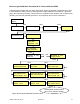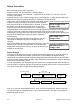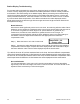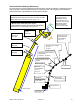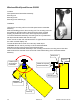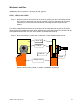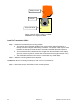User's Manual
42 Revision 2 GM550 v1043 FCC-IC.doc
Boom Length:150.0 + -
change value
Jib Length: 50.0 + -
change value
Jib Offset: 10.0 + -
change value
Radius Calculation
Before proceeding with radius calibration:
Install the display unit (see Installation – Display GS550).
Install the angle sensor (see Installation – Angle Sensors for the Boom or Jib) and verify the
accuracy of its reading.
Telescopic boom cranes: install the length sensor (see Installation – Length Sensor Cable Reel).
Make sure the length is displayed properly for retracted and extended boom.
Lattice boom cranes, GS550 not programmed with rated capacity charts: the boom length must be
entered manually in the display. This value must be adjusted
every time the length of the lattice boom is changed. To access
this page in the main operating pages, press on the Hoist
button several times and one of the first 3 or 4 pages should
offer to adjust the boom length. Note: the boom length adjustment screen will not be visible if the
system is setup with a cable reel system because the cable reel will provide boom length
automatically. The page will not be visible if the system has charts in it because the rigging menu
will offer the available boom length (see System Operation –
Crane Rigging)
Enter the jib length if the working hoist is rigged to a jib. This
value must be adjusted every time the length of the jib is
changed.
Enter the jib-offset angle if the working hoist is rigged to a jib. This value must be adjusted every
time the angle of the jib is changed. Note: for accurate radius
display when working with a luffing jib, an angle sensor must be
installed on the luffing jib.
Radius Settings
The boom length (lattice cranes only), jib length and jib offset angle must be correctly entered in
the GS550 for accurate radius display. Furthermore, upon installation the GS550 must be
calibrated for several crane specific angle and length parameters. Default values may have been
programmed at the factory before shipping. Upon installation these parameters must be confirmed
and accurate radius display verified.
In most chart systems, the radius settings have already been pre-adjusted and radius should only
need verification. If capacity chart did not include both, angle & radius, then the chart entry person
may not have been able to adjust radius settings variables.
Step 1) To enter the radius settings screens, enter in the menu sections 4C. (Press menu, then
use the Next button to installation, page 4, then press Enter(menu), use Next to reach page #3,
press Enter again to enter. )
1) Parts of line 2) Crane Rigging 3) Display Settings 4) Installation
Press Menu Button
Back / Next
4A) Sensor List 4B) Sensor Calibr.
4C
)
Radius Settin
g
s
Press Enter