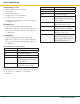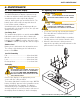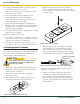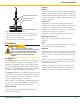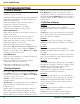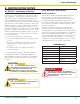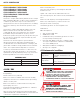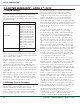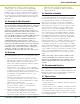User's Manual Part 2
GS550 UNDERHOOK
20
ChApTEr 7: TrOuBLEShOOTiNg
7: TrOUBLEShOOTiNg
7.1 Alarms & Hardware
Display In Alarm
Identify the sensor in alarm.
Verify that the limits and the tare are correctly adjusted.
Verify all sensor batteries: see Battery Diagnostic
troubleshooting section.
Verify the red light on the sensor box flashes
(change the load on a load sensor).
Verify radio communication: see Radio
communication troubleshooting section.
Radio communication
Verify that the antennas have a direct clear line of
sight to each other.
Verify that the antennas do not point directly
towards, or directly away from, each other.
Verify that the antennas are not in contact with
metal other than the sensor itself.
Verify that the antennas are not damaged.
Go to menu 5A) System Sensors Diagnostic and
press Enter. Select a sensor and press Enter to
verify the sensor status. Press Exit and then Next
to advance to the next sensor.
Sensor Malfunction
Verify the sensor batteries: see Battery Diagnostic
troubleshooting section 6.2.
Verify the red light on the sensor box flashes
(change the load on a load sensor).
Verify radio communication: see Radio
communication troubleshooting section.
7.2 Battery Diagnostic
Go to menu 5A) System Sensors Diagnostic and
press Enter. Select a sensor and press Enter to
verify the sensor status. Press Exit and then Next
to advance to the next sensor.
“B: 50%”: 50% of battery life remains (typically
several months).
“In Timeout”: communication not yet established.
Verify the radio ID corresponds to the correct
installed sensor.
Battery status is usually known within 2 minutes.
When 10% or less battery life remains, for any
sensor, a message will be generated. Follow the
battery diagnostic procedure to identify the sensor.
Batteries do not need to be replaced before the
Low Battery message is generated. Usually
several days, or weeks, of operation remain from
the moment the Low Battery message comes. A
new high quality alkaline or lithium ‘D’ cell battery
may be used.
7.3 USB Port & Software
Problem:
The file does not appear on the USB key.
Solution 1: Did the transfer complete successfully?
Try again.
Solution 2: Look in the root directory of the USB
key? The root directory is the folder that appears
when you open the USB key.
Problem:
The file appears on the key but its size is 0 kb.
Solution: Did the transfer complete successfully?
Try again.
Problem:
The file does not appear on the USB key.
Solution 1: Did the transfer complete successfully?
Try again.
Solution 2: Look in the root directory of the USB
key? The root directory is the folder that appears
when you open the USB key.
Problem:
The following message appears on screen during
the transfer: “Unable to create File. Replace USB”
Solution 1: The USB device may not work
correctly. Replace the USB device.
Solution 2: The USB device may be in read only
mode. Allow read/write permissions.
Problem:
An error message appears on screen during the
transfer: “Error ##“, where ## is the error number.
Solution: restart the GS550 Underhook and try
again to transfer the file. If the trouble persists,
contact LSI-Robway.
Problem:
Nothing happens when the USB key is inserted
into the USB port of the display.
Solution: Insert the USB key in the USB port,
power down and then power up the display.