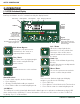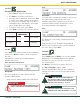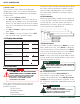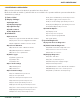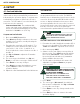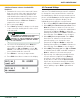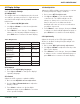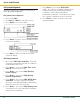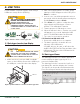User's Manual Part 1
GS550 UNDERHOOK
11
ChApTEr 4: SETup
4.2b How to Remove a Sensor from the GS550
Underhook
1. Determine the sensor to be removed. If more
than one sensor of the same type has been
added to the sensor list then determine the
radio identification number (ID) of the sensor
to be removed before proceeding. A sensor
ID number between 10000 and 999999 is
engraved on each sensor.
2. Go to menu page 4A1).
3. Press Next repeatedly to advance to the page
of the sensor list showing the ID of the sensor
to be removed.
4. The sensor ID should flash, press Next, the
sensor type should flash; this means it is
adjustable. Use Up and Down to select “No
sensor”. This will remove the sensor from the
sensor list but retain the sensor ID.
5. Press Enter to save any changes made.
6. Press Exit three times to return to the display.
Figure: Menu 1A) - the sensor list
4.3 Password Settings
Two levels of access are available: administrator
and user. The administrator password is required
to change the user password. In the event both
the administrator and the user passwords are lost
please call LSI-Robway technical support. Menus
accessible from the operation display can be
individually protected by the user password.
1. Go to menu 4H1) Set administrator password.
2. Menu 4H1) Set administrator password: Press
Next three times to advance to the set user
password page or, to change the administrator
password, use Up and Down to adjust the
flashing letter and then use Next to advance to
the next letter. Press Enter to save changes.
3. Menu 4H2) Set user password: Press Next
three times to advance to the tare menu
protection page or, to change the user
password, use Up and Down to adjust the
flashing letter and then use Next to advance to
the next letter. Press Enter to save changes.
4. Menu 4H3) Tare protected: use Up and Down
to switch between “YES” and “NO” and press
Next to advance to the next menu page.
5. Repeat step 4 to adjust password protection
for each menu as required. Press Enter at
any time to save changes made. Press Exit
at any time to return to menu 4) Installation.
If there are any unsaved changes the display
will request confirmation: press Enter to save
before quitting or press Exit to quit without
saving.
prESS next ANd back SimuLTANEOuSLy
TO rEmOvE ThE SENSOr FrOm ThE
SENSOr LiST. ThE id NumBEr wiLL rEvErT
TO 0 ANd ThE SENSOr TypE wiLL rEvErT
TO “NO SENSOr.”
NOTE
✓