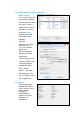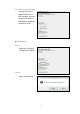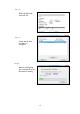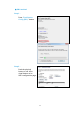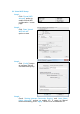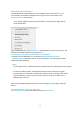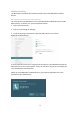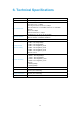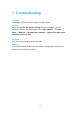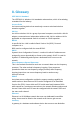User's Manual
Table Of Contents
13
Add a Bluetooth Enabled Device
To add a Bluetooth enabled device to your computer, you can use the Bluetooth
icon located in the taskbar notification area or you can use a menu item in the
Bluetooth Devices control panel.
NOTE: Before a Bluetooth device can be found, it must be within range and set
to be discoverable.
To add a device using the Bluetooth icon:
Click the Bluetooth icon, click Add a device, and follow the onscreen instructions. The
Add a device wizard handles the pairing process.
To add a device using the Bluetooth Devices control panel:
1. Double-click the Bluetooth icon, and then click Show Bluetooth Devices.
Click Add a device and follow the on-screen instructions. The Add a device wizard
handles the pairing process.
NOTE:
The setup process for a Bluetooth wireless keyboard involves pairing with your computer.
• To conserve battery power, the Bluetooth wireless mouse, keyboard, or game
controller goes to sleep after a specified period of inactivity. To wake up the mouse
or game controller, move it around or click any of the controls. To wake up the
keyboard, press any key.
After you have added a Bluetooth device to your computer, you can begin using the
device.
To remove the device from your computer:
In Bluetooth Devices, select the device and click Remove device.